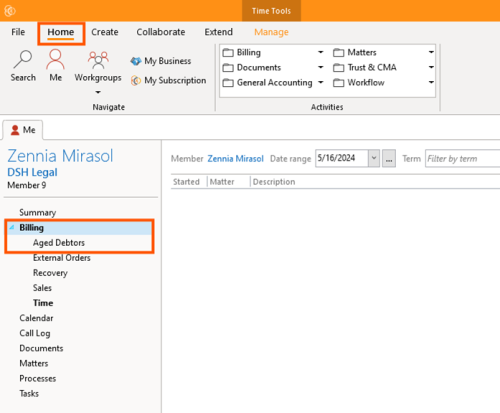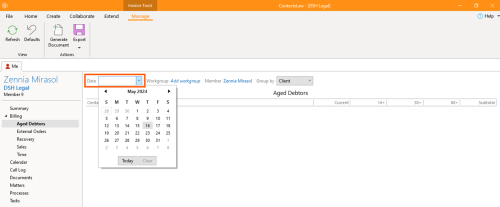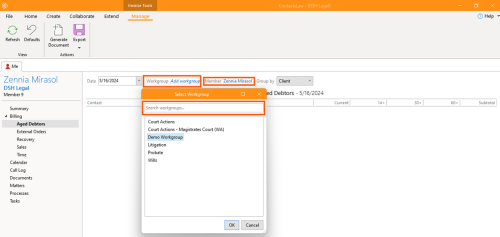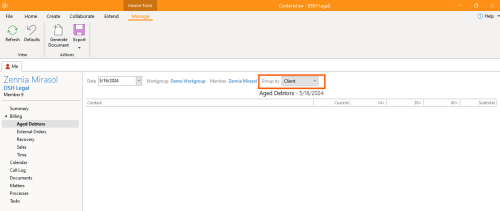From ContactsLaw Documentation
|
|
| Line 1: |
Line 1: |
|
| |
|
| == How to view “Aged Debtors” == | | == 1. Getting Started == |
|
| |
|
| # Open the app and go to the ''''Billing'''<nowiki/>' section. Click the arrow, then select "'''Aged Debtors'''".[[File:Step 1 - Aged Debtors.png|none|thumb|500x500px]] | | # Under ''Me'' tab, go to ''Billing'' and cho<nowiki/>ose ''Aged Debtors''.[[File:Step 1 - Aged Debtors.png|none|thumb|500x500px]] |
| # Input the '''financial year''' you want to see[[File:Step 2 - Aged Debtors.png|none|thumb|500x500px]]
| | |
| # Add a '''workgroup''' and a '''member'''.[[File:Step 3 - Aged Debtors.png|none|thumb|500x500px]]
| | == 2. Input details == |
| # Group them by ‘'''Client'''’ or ‘'''Matter'''’.[[File:Step 4 - Aged Debtors.png|none|thumb|500x500px]]
| | * Enter the ''financial year'' you wish to view.[[File:Step 2 - Aged Debtors.png|none|thumb|500x500px]] |
| | * Add a '''workgroup''' and a '''member'''.[[File:Step 3 - Aged Debtors.png|none|thumb|500x500px]] |
| | * Group them by ‘'''Client'''’ or ‘'''Matter'''’.[[File:Step 4 - Aged Debtors.png|none|thumb|500x500px]] |
| [[Category:How-To]] | | [[Category:How-To]] |
Revision as of 11:39, 3 September 2024
1. Getting Started
- Under Me tab, go to Billing and choose Aged Debtors.
2. Input details
- Enter the financial year you wish to view.
- Add a workgroup and a member.
- Group them by ‘Client’ or ‘Matter’.