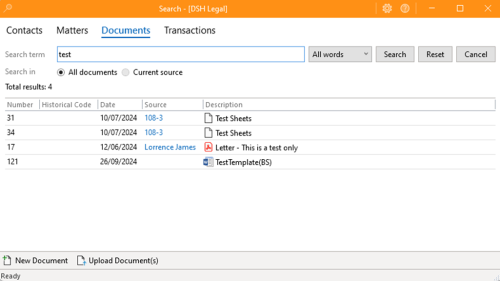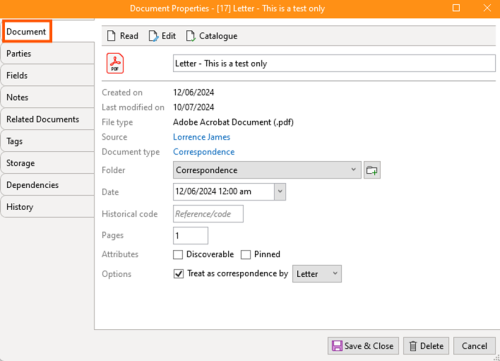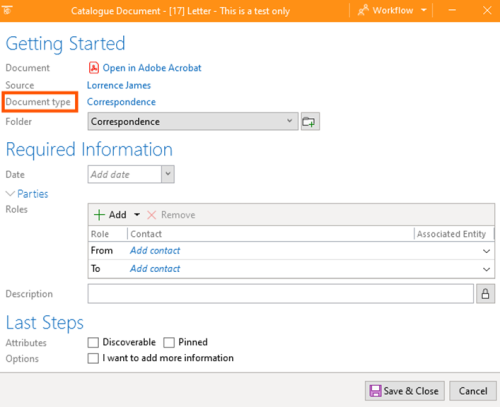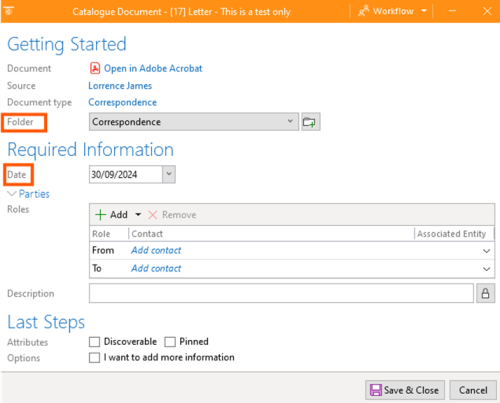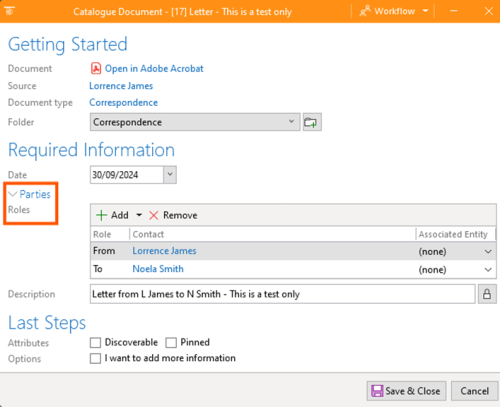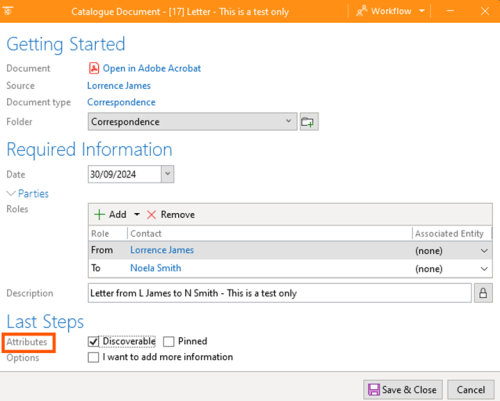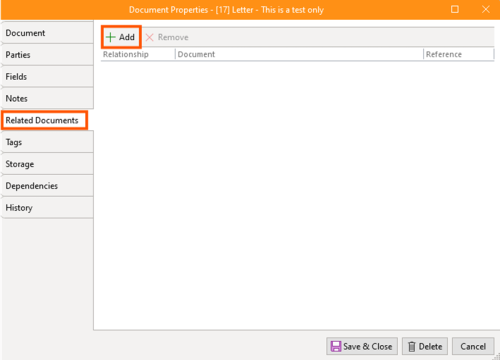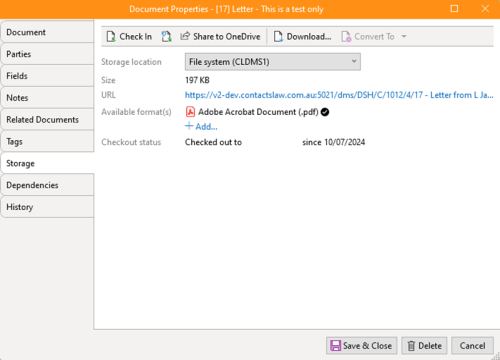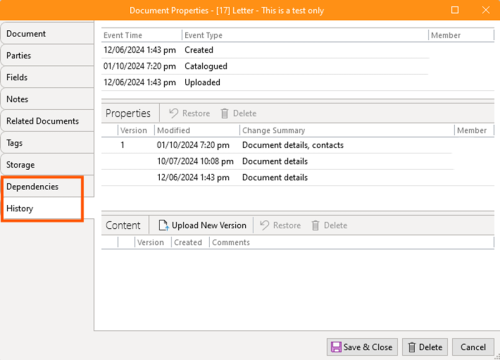Catalogue Document: Difference between revisions
No edit summary |
No edit summary |
||
| Line 6: | Line 6: | ||
=== Opening and Source Specification === | === Opening and Source Specification === | ||
[[File:Step 1 - Catalogue.png|none|thumb|500x500px]] | |||
To start with, once a document is uploaded, there is an option to open and review it. For instance, if the document is a PDF, it can be opened in Adobe Acrobat. The source indicates where the document is currently stored, which can be a contact, matter, or workgroup. | To start with, once a document is uploaded, there is an option to open and review it. For instance, if the document is a PDF, it can be opened in Adobe Acrobat. The source indicates where the document is currently stored, which can be a contact, matter, or workgroup. | ||
[[File:Step 2 - Catalogue.png|none|thumb|500x500px]] | |||
=== Document Type and Attributes === | === Document Type and Attributes === | ||
Different document types have different attributes. For example, correspondence documents might include an author and an addressee. The selected document type determines the cataloguing attributes that need to be filled out. For a generic document without predefined attributes, users might manually assign relevant details. | Different document types have different attributes. For example, correspondence documents might include an author and an addressee. The selected document type determines the cataloguing attributes that need to be filled out. For a generic document without predefined attributes, users might manually assign relevant details. | ||
[[File:Catalogue - Document Type.png|none|thumb|500x500px]] | |||
=== Folder and Date Assignment === | === Folder and Date Assignment === | ||
Next, users need to assign a folder where the document will reside, such as a correspondence folder within a specific matter. The document's date is also selected during this step. | Next, users need to assign a folder where the document will reside, such as a correspondence folder within a specific matter. The document's date is also selected during this step. | ||
[[File:Catalogue - Folder and Date.png|none|thumb|500x500px]] | |||
=== Parties and Relationships === | === Parties and Relationships === | ||
If the document type involves parties, users must specify these details. For example, if the document is a letter, the system might require information about the sender and recipient. Additionally, users can define associated entities, linking the document to specific contacts or organizations. If metadata from the document, such as email addresses, matches existing contacts in the system, these will be automatically populated. Otherwise, users can manually add new contacts. | If the document type involves parties, users must specify these details. For example, if the document is a letter, the system might require information about the sender and recipient. Additionally, users can define associated entities, linking the document to specific contacts or organizations. If metadata from the document, such as email addresses, matches existing contacts in the system, these will be automatically populated. Otherwise, users can manually add new contacts. | ||
[[File:Catalogue - Parties.png|none|thumb|500x500px]] | |||
=== Additional Attributes and Pinning === | === Additional Attributes and Pinning === | ||
Other attributes, such as discoverability, can also be assigned. Discoverable documents are flagged for easy access, ensuring important documents remain at the top of lists, especially if frequently referenced. Users might also pin documents for quick access, though this is usually decided later from the document list. | Other attributes, such as discoverability, can also be assigned. Discoverable documents are flagged for easy access, ensuring important documents remain at the top of lists, especially if frequently referenced. Users might also pin documents for quick access, though this is usually decided later from the document list. | ||
[[File:Catalogue - Attributes.png|none|thumb|500x500px]] | |||
=== Document Properties and Metadata === | === Document Properties and Metadata === | ||
After cataloguing, users can access a full editor to populate further information. This includes historical coding for reference numbers and customized fields specific to the document type, such as invoice amounts for invoices. Related documents, such as covering emails or enclosures, can also be linked. | After cataloguing, users can access a full editor to populate further information. This includes historical coding for reference numbers and customized fields specific to the document type, such as invoice amounts for invoices. Related documents, such as covering emails or enclosures, can also be linked. | ||
[[File:Catalogue - Document Properties.png|none|thumb|500x500px]] | |||
=== Advanced Features === | === Advanced Features === | ||
Advanced features include managing tags for grouping multiple documents or contacts and converting document formats (e.g., converting a Word document to a PDF). The system also tracks previous versions, allowing users to view or revert to earlier versions, which is particularly useful in collaborative environments. | Advanced features include managing tags for grouping multiple documents or contacts and converting document formats (e.g., converting a Word document to a PDF). The system also tracks previous versions, allowing users to view or revert to earlier versions, which is particularly useful in collaborative environments. | ||
[[File:Catalogue - Advanced Features.png|none|thumb|500x500px]] | |||
=== Dependencies and History === | === Dependencies and History === | ||
| Line 30: | Line 38: | ||
By cataloguing documents thoroughly, users ensure that all relevant information is captured, making document management within ContactsLaw more efficient and organized. | By cataloguing documents thoroughly, users ensure that all relevant information is captured, making document management within ContactsLaw more efficient and organized. | ||
[[File:Catalogue - Dependencies and History.png|none|thumb|500x500px]] | |||
[[Category:Documents]] | [[Category:Documents]] | ||
Revision as of 07:55, 3 October 2024
Documents uploaded to ContactsLaw can be further described through the process of cataloguing.
Once a document type has been selected, its semantics are applied to the document. If the parties, fields or description cannot be inferred from the content of the document, these details must be added interactively.
Cataloguing a document allows users to plug in additional information that helps in organizing and managing the document effectively. This process involves several steps and elements, each of which plays a crucial role in the document's lifecycle.
Opening and Source Specification
To start with, once a document is uploaded, there is an option to open and review it. For instance, if the document is a PDF, it can be opened in Adobe Acrobat. The source indicates where the document is currently stored, which can be a contact, matter, or workgroup.
Document Type and Attributes
Different document types have different attributes. For example, correspondence documents might include an author and an addressee. The selected document type determines the cataloguing attributes that need to be filled out. For a generic document without predefined attributes, users might manually assign relevant details.
Folder and Date Assignment
Next, users need to assign a folder where the document will reside, such as a correspondence folder within a specific matter. The document's date is also selected during this step.
Parties and Relationships
If the document type involves parties, users must specify these details. For example, if the document is a letter, the system might require information about the sender and recipient. Additionally, users can define associated entities, linking the document to specific contacts or organizations. If metadata from the document, such as email addresses, matches existing contacts in the system, these will be automatically populated. Otherwise, users can manually add new contacts.
Additional Attributes and Pinning
Other attributes, such as discoverability, can also be assigned. Discoverable documents are flagged for easy access, ensuring important documents remain at the top of lists, especially if frequently referenced. Users might also pin documents for quick access, though this is usually decided later from the document list.
Document Properties and Metadata
After cataloguing, users can access a full editor to populate further information. This includes historical coding for reference numbers and customized fields specific to the document type, such as invoice amounts for invoices. Related documents, such as covering emails or enclosures, can also be linked.
Advanced Features
Advanced features include managing tags for grouping multiple documents or contacts and converting document formats (e.g., converting a Word document to a PDF). The system also tracks previous versions, allowing users to view or revert to earlier versions, which is particularly useful in collaborative environments.
Dependencies and History
The dependencies feature shows where the document is used across the system, such as in transactions or activities. The history tab provides a detailed log of all events and changes made to the document, including who made the changes and the nature of these modifications, aiding in auditing and tracking.
By cataloguing documents thoroughly, users ensure that all relevant information is captured, making document management within ContactsLaw more efficient and organized.