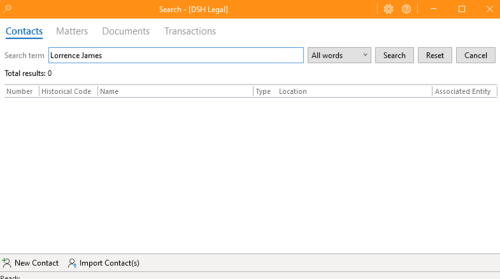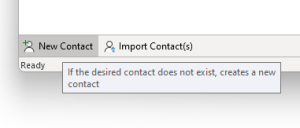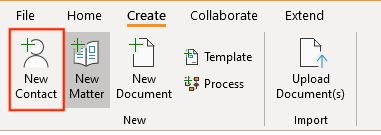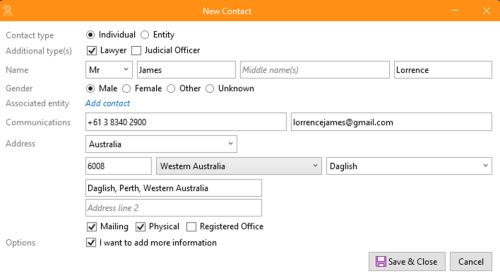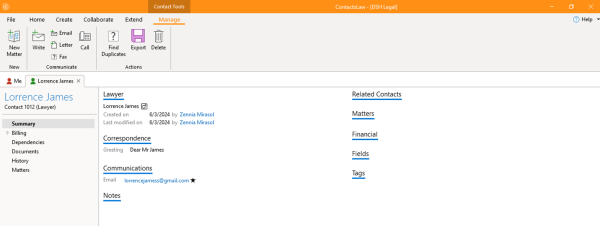How-To:Contact: Difference between revisions
No edit summary |
No edit summary |
||
| (13 intermediate revisions by 2 users not shown) | |||
| Line 1: | Line 1: | ||
In ContactsLaw, new contacts are created only after a contact search is first undertaken. This ensures that users always search for the contact before attempting to create a new one, helping to reduce data duplication. | {{DISPLAYTITLE:How to Create Contacts}} | ||
In '''[[ContactsLaw]]''', new contacts are created only after a contact search is first undertaken. This ensures that users always search for the contact before attempting to create a new one, helping to reduce data duplication. | |||
== 1. Searching for an Existing Contact == | |||
* Search for the contact name or information about them (telephone number, address etc). | |||
* If an existing contact is found, there is no need to create a new one.[[File:Step 2 - Contacts.png|none|thumb|500x500px|Searching for an Existing Contact]] | |||
* If the desired contact is not found, click on "'''New Contact'''" to create a new one.[[File:Step 3 - Contacts.png|none|thumb]] | |||
== 2. Creating a New Contact == | |||
*Select the ''Create'' tab on the ribbon and, click ''New Contact.''[[File:Step 1 - Contacts.png|none|thumb|400x400px|Creating a new contact using the "Create" tab on the ribbon. ]] | |||
*Enter the contact's details, then click ''Save & Close''.[[File:Step 4 - Contacts.png|none|thumb|500x500px|Enter contact details]] | |||
* You will be directed to the contact summary screen, where you can view and manage all the contact information. You can edit information about the contact by clicking on the headings underlined in blue.[[File:Step 5 - Contacts.png|none|thumb|600x600px]] | |||
[[Category:How-To]] | |||
__FORCETOC__ | |||
Latest revision as of 23:17, 2 December 2024
In ContactsLaw, new contacts are created only after a contact search is first undertaken. This ensures that users always search for the contact before attempting to create a new one, helping to reduce data duplication.
1. Searching for an Existing Contact
- Search for the contact name or information about them (telephone number, address etc).
- If an existing contact is found, there is no need to create a new one.
- If the desired contact is not found, click on "New Contact" to create a new one.
2. Creating a New Contact
- Select the Create tab on the ribbon and, click New Contact.
- Enter the contact's details, then click Save & Close.
- You will be directed to the contact summary screen, where you can view and manage all the contact information. You can edit information about the contact by clicking on the headings underlined in blue.