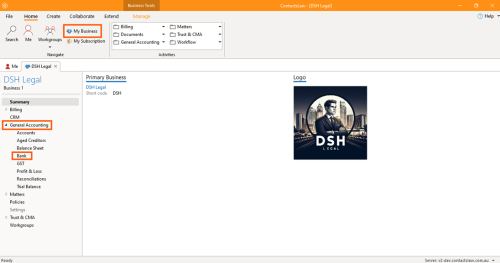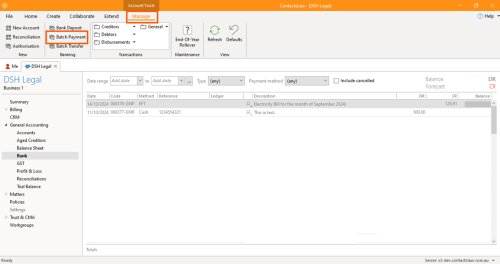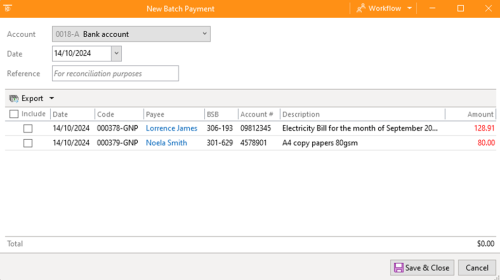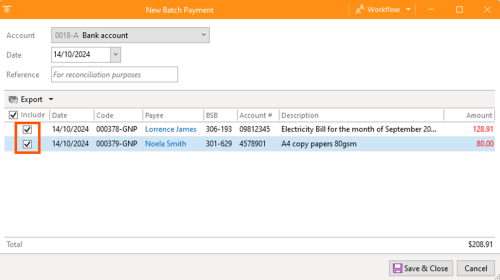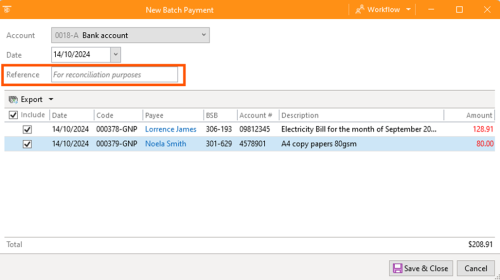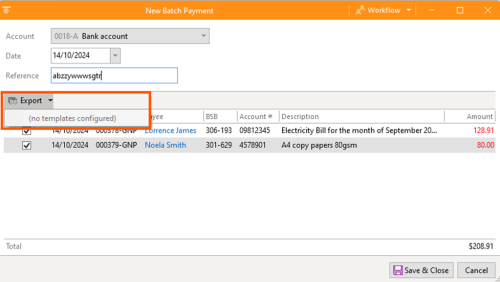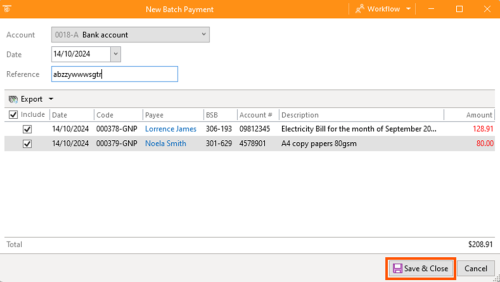How-To:Batch Payment: Difference between revisions
m (Bradley Smith moved page How-To:Process Batch Payments to How-To:Batch Payment: Consistency) |
No edit summary |
||
| Line 1: | Line 1: | ||
{{DISPLAYTITLE:How to Process Batch Payments}} | |||
This section of ContactsLaw provides the instruction of processing batch payments that have come through bank transactions or various payment methods. In the law firm it is advisable to do your electronic payments in batches either once or twice a day. | This section of ContactsLaw provides the instruction of processing batch payments that have come through bank transactions or various payment methods. In the law firm it is advisable to do your electronic payments in batches either once or twice a day. | ||
| Line 21: | Line 21: | ||
* Click refresh and it will show the batch payment with the number of transactions and now it has an effect on the bank balance specifically they are reducing bank balance.[[File:Step 7 - Batch Payment.png|none|thumb|500x500px]] | * Click refresh and it will show the batch payment with the number of transactions and now it has an effect on the bank balance specifically they are reducing bank balance.[[File:Step 7 - Batch Payment.png|none|thumb|500x500px]] | ||
[[Category:How-To]] | |||
__FORCETOC__ | __FORCETOC__ | ||
Latest revision as of 23:27, 2 December 2024
This section of ContactsLaw provides the instruction of processing batch payments that have come through bank transactions or various payment methods. In the law firm it is advisable to do your electronic payments in batches either once or twice a day.
This structure ensures that financial records and transactions are organised clearly and efficiently for each business you operate.
The below guide will explain how to process batch payments into the system:
- Navigate the ribbon group, click on My Business then go to General Accounting and click on Bank.
- Navigate to the ribbon group under Manage, proceed to Batch Payment.
1. Batch Payments
- In the New batch payment window, tick the boxes to include the ones that we want and when we eventually put this transaction through the bank.
- Fill up the reference number from the bank for the reconciliation process.
- You may also export templates or documents in order to save time in encoding the transaction manually.
- Review the details and click Save & Close.
- Click refresh and it will show the batch payment with the number of transactions and now it has an effect on the bank balance specifically they are reducing bank balance.