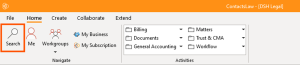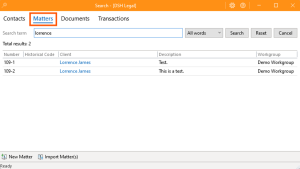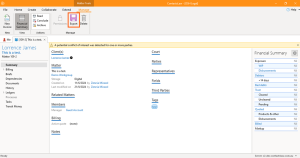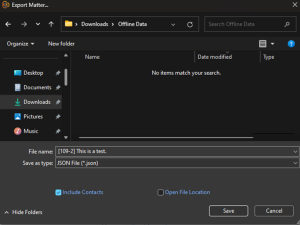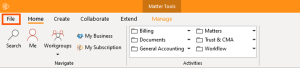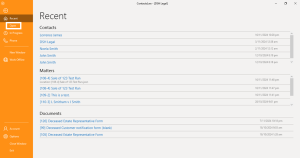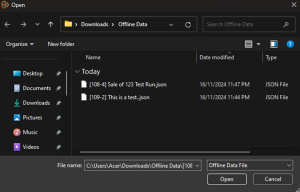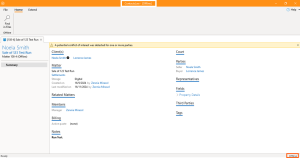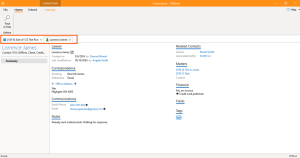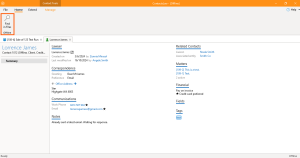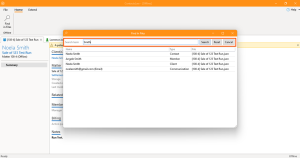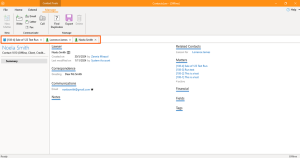Offline Data: Difference between revisions
mNo edit summary |
No edit summary |
||
| (11 intermediate revisions by 2 users not shown) | |||
| Line 1: | Line 1: | ||
{{Quality}} | |||
This section of ContactsLaw provides an overview about the Offline Data. In the ContactsLaw version 1, it has two separate applications. One is the main context or application that requires a connection to the context or server and the second one is a companion application that is used just for viewing data offline. | This section of ContactsLaw provides an overview about the Offline Data. In the ContactsLaw version 1, it has two separate applications. One is the main context or application that requires a connection to the context or server and the second one is a companion application that is used just for viewing data offline. | ||
| Line 6: | Line 8: | ||
== 1. Getting Started == | == 1. Getting Started == | ||
* Navigate to the ribbon group and proceed to Search. | |||
* Navigate to the ribbon group and proceed to ''Search''. | |||
[[File:Step 7 - InfoTrack.png|alt=Step 1 - Offline Data|none|thumb]] | [[File:Step 7 - InfoTrack.png|alt=Step 1 - Offline Data|none|thumb]] | ||
| Line 40: | Line 43: | ||
== 3. Options available in Offline Mode == | == 3. Options available in Offline Mode == | ||
=== Option to Export a Matter: === | |||
* Since you choose to include the contacts when you exported the file in the previous steps you will be able to see contact-related information of the specific matter. | * Since you choose to include the contacts when you exported the file in the previous steps you will be able to see contact-related information of the specific matter. | ||
| Line 48: | Line 53: | ||
[[File:Step 9 - Offline Data.png|none|thumb]] | [[File:Step 9 - Offline Data.png|none|thumb]] | ||
=== Option to Find Files: === | |||
* Another option that you have when viewing data offline is to find files. So the full search functionality that you get in the online version is not available here, but we can quickly look for something that you have exported. | * Another option that you have when viewing data offline is to find files. So the full search functionality that you get in the online version is not available here, but we can quickly look for something that you have exported. | ||
| Line 56: | Line 62: | ||
[[File:Step 12 - Offline Data.png|none|thumb]] | [[File:Step 12 - Offline Data.png|none|thumb]] | ||
__FORCETOC__ | |||
[[Category:Desktop]] | |||
Latest revision as of 15:09, 3 December 2024
The information in this section does not meet our standards and may be of poor quality. It is still under development.
This section of ContactsLaw provides an overview about the Offline Data. In the ContactsLaw version 1, it has two separate applications. One is the main context or application that requires a connection to the context or server and the second one is a companion application that is used just for viewing data offline.
Now version 2, the desktop application can operate in two different modes. One is in the online mode, which we'll be able to be familiar with, and the second is an offline mode.
The below guide will be covering the end user experience about doing offline work in the ContactsLaw:
1. Getting Started
- Navigate to the ribbon group and proceed to Search.
- Search for a Matter.
- Proceed to the ribbon group and click on Export.
- Save the matter in your local desktop file.
2. Viewing Files Offline
- Navigate to the ribbon group and click on File.
- Proceed to the editor view on the left side, and click Open.
- Choose from the exported file that you want to open and work offline.
- Then you will be redirected to another tab which shows you are in an Offline Mode.
3. Options available in Offline Mode
Option to Export a Matter:
- Since you choose to include the contacts when you exported the file in the previous steps you will be able to see contact-related information of the specific matter.
- If you exported a matter, the information about the matter would be available offline but it is only limited to Summarize Data which does not include any billing or accounting information.
- Any data that is from an offline source will open up in a separate window.
Option to Find Files:
- Another option that you have when viewing data offline is to find files. So the full search functionality that you get in the online version is not available here, but we can quickly look for something that you have exported.
- If you choose to click one of those searched items, it will redirect you to another tab.