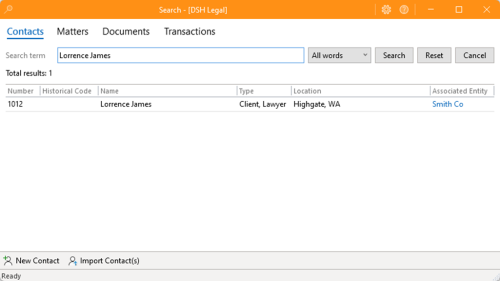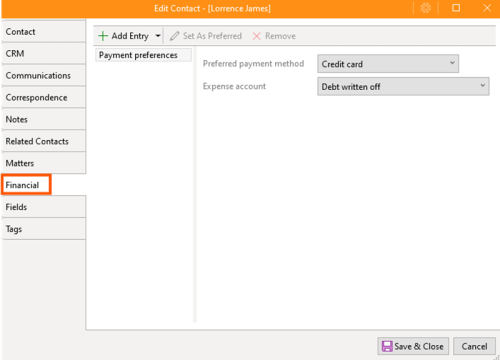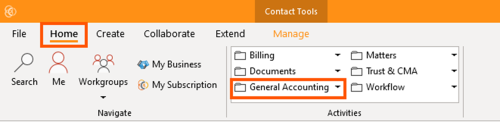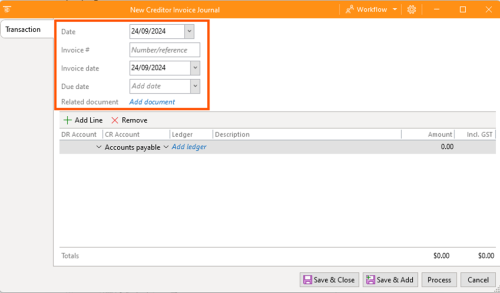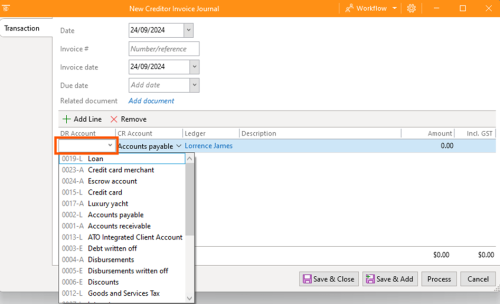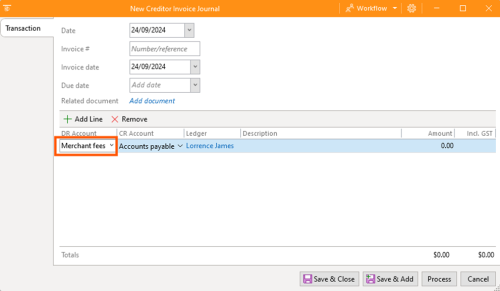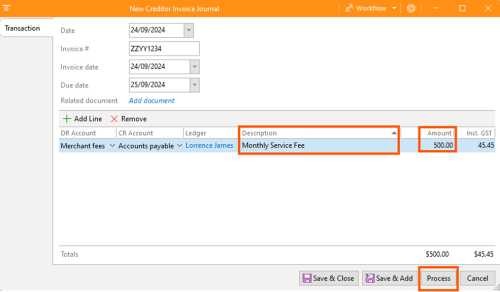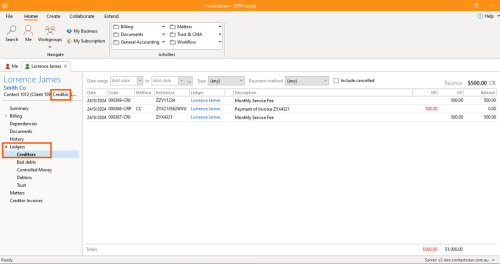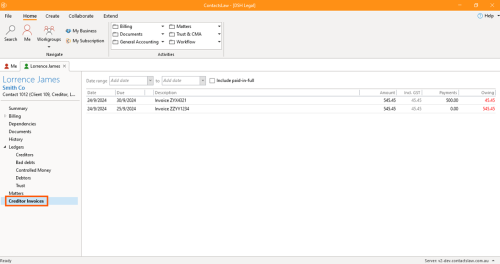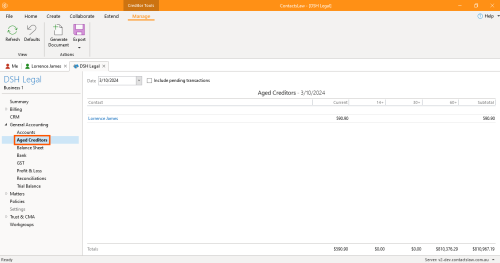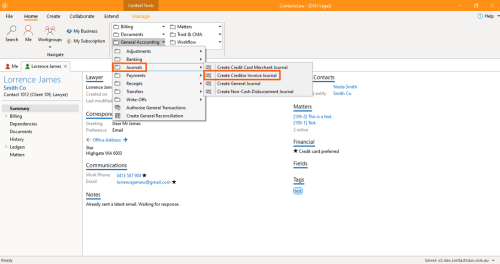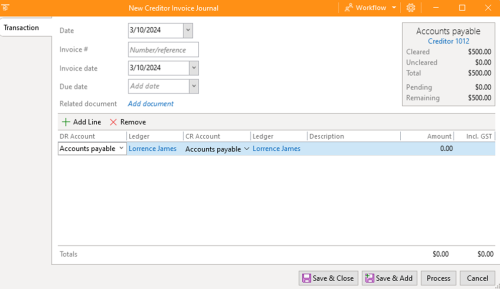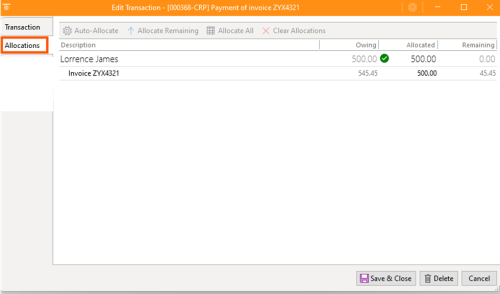Creditor: Difference between revisions
(Created page with "A '''creditor''' is a contact from whom you receive invoices/statements on a regular (or semi-regular) basis. A contact becomes a creditor on the first occasion that they are used in that capacity; i.e. the posting of a disbursement journal or creditor journal. There are no special data requirements for a contact to become a creditor. They remain a creditor even if their use is suspended. In the contact's financial details editor, the '''credit/payment terms''' tab b...") |
mNo edit summary |
||
| (8 intermediate revisions by 3 users not shown) | |||
| Line 1: | Line 1: | ||
{{Quality}} | |||
A creditor is an entity or business that a law firm owes money to for services or goods received. In the context of ContactsLaw, creditors are managed through the contact management system, as there isn't a dedicated creditors list. Users can create a creditor by adding a contact or using an existing one. | |||
== Identifying Creditors: == | |||
* ContactsLaw does not yet have a dedicated creditors list, but you can create a creditor by adding a contact. | |||
* If the contact already exists, you can reuse it rather than creating a new entry.[[File:Step 1 - Creditors.png|none|thumb|500x500px]] | |||
== Set Up Financial Details: == | |||
Once the contact is created, you can set up financial preferences, including | |||
* '''Payment method''': Cheque, Bank cheque, Loan/petty cash, Escrow, Electronic funds transfer, Credit card, Direct debit, Bpay, PayID/Osko, International transfer, Debit card/EFTPOS. | |||
* '''Expense account''': Allocate where the invoice will be recorded (None, Debt written off, Disbursements written off, Discounts, Merchant fees).[[File:Step 3 - Creditors.png|none|thumb|500x500px]] | |||
== Recording a Creditor Invoice: == | |||
# Under the ribbon tab, go to Home then ''General Accounting'' . Under Journals, choose ''Create'' ''Credit Invoice Journal''.[[File:Step 4 - Creditors.png|none|thumb|500x500px]] | |||
# Fill in the following details: | |||
#* '''DR Account''' | |||
#* '''Invoice Number''' | |||
#* '''Invoice Date''' | |||
#* '''Due Date''' | |||
#* '''Description'''[[File:Creditor - New Currency (1).png|none|thumb|500x500px|[[File:Creditor - New Currency (2).png|none|thumb|500x500px]]]] | |||
3. Process the transaction. | |||
[[File:Creditor - New Currency (3).png|none|thumb|500x500px]] | |||
4. The system automatically marks the contact as a creditor. | |||
[[File:Creditor - New Currency (4).png|none|thumb|500x500px]] | |||
== '''Viewing Creditor's Information:''' == | |||
'''Creditor Ledger''': Shows the account history with that creditor, limited to transactions. | |||
# Under the C''ontact'' tab, go to L''edgers'', then C''reditors''.[[File:Creditor - New Currency (5).png|none|thumb|500x500px]] | |||
'''Creditor Invoices''': View a list of invoices including: | |||
* Date Issued | |||
* Date Due | |||
* Total Amount | |||
* Payments Made | |||
* Balance Outstanding | |||
[[File:Creditor - New Currency (7).png|none|thumb|500x500px]] | |||
== Aged Creditors == | |||
#Under ''DSH Legal'', go to ''General Accounting'' and choose ''Aged Creditors''.[[File:Creditor - New Currency (8).png|none|thumb|500x500px]] | |||
# This view categorises unpaid invoices: | |||
#* Current: Less than 14 days | |||
#* 14 to 30 days | |||
#* 30 to 60 days | |||
#* 60+ days | |||
Periodically, the firm’s bookkeeper or accountant reviews this list to determine which invoices to pay. | |||
== '''Paying a Creditor Invoice:''' == | |||
#Under the ribbon tab, go to Home then ''General Accounting'' . Under Payment, choose ''Create'' ''Creditor Payment''[[File:Step 5 - Creditors.png|none|thumb|500x500px]] | |||
#Pre-filled payment details will be recalled. If not: | |||
#*Enter Date | |||
#* Payment Method | |||
#* Related Document (add a document) | |||
#* Reference (for reconciliation purposes)[[File:Creditor - New Currency (10).png|none|thumb|500x500px]] | |||
#The system can automatically allocate payments to the correct invoices. | |||
# For partial payments or disputed amounts, use the '''Allocations''' tab to manually adjust how much to pay. Now most of the time the system will be able to allocate payments to outstanding invoices automatically for you. You will see a list of all outstanding invoices for that creditor. Manually allocate the amount you wish to pay for the invoice you are settling. This allocation thing's important because it controls the amount of tax sales tax, GST that gets allocated to this transaction.[[File:Paying a Creditor Invoice - Step 4.png|none|thumb|500x500px]] | |||
# Authorise the payment, allowing others in the organisation to process it. | |||
Once marked as a creditor, the contact will always be treated as such. The contact will only appear on the aged creditors list if they have outstanding invoices. ContactsLaw offers a straightforward way to manage creditors and their invoices. You can track invoice details, make payments, and view outstanding balances, helping law firms stay organised with their financial obligations. | |||
[[Category:Contacts]] | |||
[[Category:Accounting]] | |||
Latest revision as of 15:13, 3 December 2024
A creditor is an entity or business that a law firm owes money to for services or goods received. In the context of ContactsLaw, creditors are managed through the contact management system, as there isn't a dedicated creditors list. Users can create a creditor by adding a contact or using an existing one.
Identifying Creditors:
- ContactsLaw does not yet have a dedicated creditors list, but you can create a creditor by adding a contact.
- If the contact already exists, you can reuse it rather than creating a new entry.
Set Up Financial Details:
Once the contact is created, you can set up financial preferences, including
- Payment method: Cheque, Bank cheque, Loan/petty cash, Escrow, Electronic funds transfer, Credit card, Direct debit, Bpay, PayID/Osko, International transfer, Debit card/EFTPOS.
- Expense account: Allocate where the invoice will be recorded (None, Debt written off, Disbursements written off, Discounts, Merchant fees).
Recording a Creditor Invoice:
- Under the ribbon tab, go to Home then General Accounting . Under Journals, choose Create Credit Invoice Journal.
- Fill in the following details:
- DR Account
- Invoice Number
- Invoice Date
- Due Date
- Description
3. Process the transaction.
4. The system automatically marks the contact as a creditor.
Viewing Creditor's Information:
Creditor Ledger: Shows the account history with that creditor, limited to transactions.
- Under the Contact tab, go to Ledgers, then Creditors.
Creditor Invoices: View a list of invoices including:
- Date Issued
- Date Due
- Total Amount
- Payments Made
- Balance Outstanding
Aged Creditors
- Under DSH Legal, go to General Accounting and choose Aged Creditors.
- This view categorises unpaid invoices:
- Current: Less than 14 days
- 14 to 30 days
- 30 to 60 days
- 60+ days
Periodically, the firm’s bookkeeper or accountant reviews this list to determine which invoices to pay.
Paying a Creditor Invoice:
- Under the ribbon tab, go to Home then General Accounting . Under Payment, choose Create Creditor Payment
- Pre-filled payment details will be recalled. If not:
- Enter Date
- Payment Method
- Related Document (add a document)
- Reference (for reconciliation purposes)
- The system can automatically allocate payments to the correct invoices.
- For partial payments or disputed amounts, use the Allocations tab to manually adjust how much to pay. Now most of the time the system will be able to allocate payments to outstanding invoices automatically for you. You will see a list of all outstanding invoices for that creditor. Manually allocate the amount you wish to pay for the invoice you are settling. This allocation thing's important because it controls the amount of tax sales tax, GST that gets allocated to this transaction.
- Authorise the payment, allowing others in the organisation to process it.
Once marked as a creditor, the contact will always be treated as such. The contact will only appear on the aged creditors list if they have outstanding invoices. ContactsLaw offers a straightforward way to manage creditors and their invoices. You can track invoice details, make payments, and view outstanding balances, helping law firms stay organised with their financial obligations.