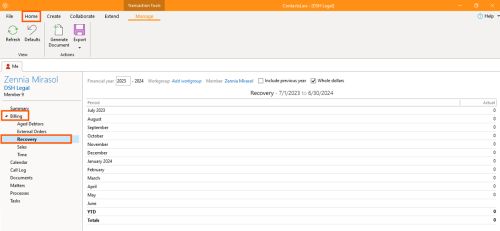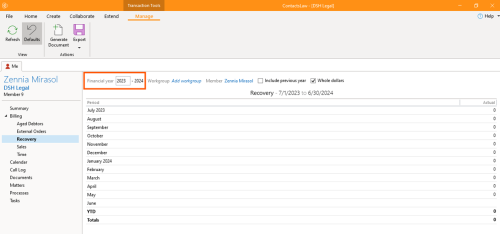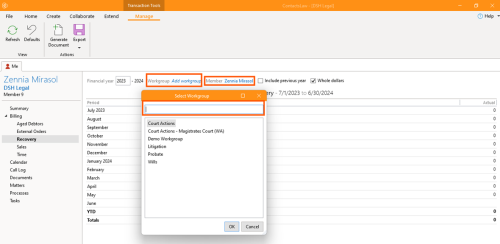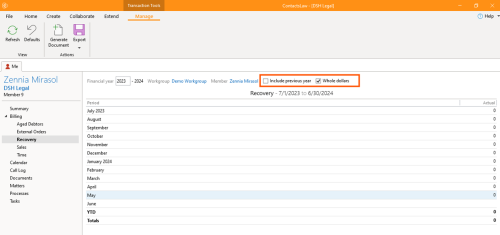How-To:Recovery: Difference between revisions
(Created page with "== How to view “Recovery” == # Open the app and go to the ''''Billing'''<nowiki/>' section. Click the arrow, then select "'''Recovery'''".none|thumb|500x500px # Input the '''financial year''' you want to see.none|thumb|500x500px # Add a '''workgroup''' and a '''member'''.none|thumb|500x500px # Click the box to include the '''previous year''' or view in '''whole dollars'''....") |
No edit summary |
||
| (3 intermediate revisions by 2 users not shown) | |||
| Line 1: | Line 1: | ||
== | {{DISPLAYTITLE:How to View Recovery Report}} | ||
== 1. Getting Started == | |||
# | # Under ''Me'' tab, select ''Billing'' from t<nowiki/>he navigation pane and choose the ''Recovery'' view.[[File:Step 1 - Recovery.png|none|thumb|500x500px]] | ||
# Input the | |||
# Add a | == 2. Input Details == | ||
# Click the box to include the | # Input the ''financial year'' you want to see.[[File:Step 2 - Recovery.png|none|thumb|500x500px]] | ||
# Add a ''workgroup'' and a ''member''.[[File:Step 3 - Recovery.png|none|thumb|500x500px]] | |||
# Click the box to include the ''previous year'' or view in ''whole dollars''.[[File:Step 4 - Recovery.png|none|thumb|500x500px]] | |||
[[Category:How-To]] | |||
[[Category:Reports]] | |||