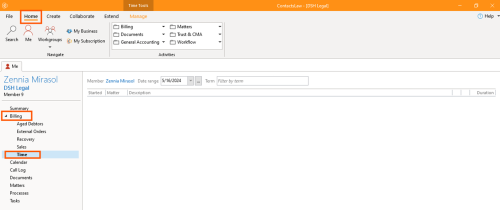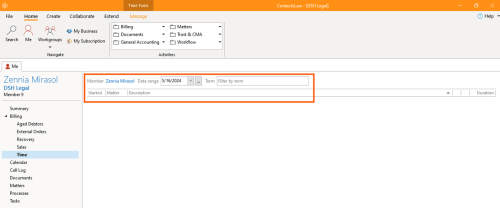How-To:Time: Difference between revisions
No edit summary |
No edit summary |
||
| (One intermediate revision by the same user not shown) | |||
| Line 1: | Line 1: | ||
{{DISPLAYTITLE:How to View Time Report}} | |||
== 1. Getting Started == | == 1. Getting Started == | ||
Under Me tab, select ''Billing'' from the navigation pane and choose the ''Time''. | Under Me tab, select ''Billing'' from the navigation pane and choose the ''Time''. | ||
| Line 8: | Line 9: | ||
You will see the recorded times, along with their corresponding dates, matters, descriptions, and durations.[[File:Step 2- Time.png|none|thumb|500x500px]] | You will see the recorded times, along with their corresponding dates, matters, descriptions, and durations.[[File:Step 2- Time.png|none|thumb|500x500px]] | ||
[[Category:How-To]] | [[Category:How-To]] | ||
[[Category:Reports]] | |||