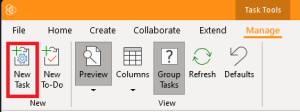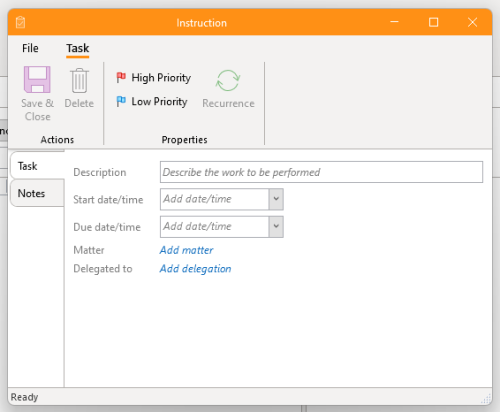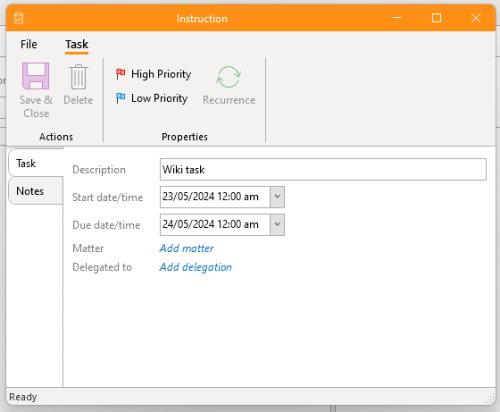How-To:Task: Difference between revisions
No edit summary |
No edit summary |
||
| (8 intermediate revisions by 4 users not shown) | |||
| Line 1: | Line 1: | ||
{{DISPLAYTITLE:How to Create Tasks}} | |||
[[ContactsLaw]] provides a comprehensive [[Task Item|task]] management system, allowing for members to delegate tasks amongst themselves. The software also allows for the future dating of tasks for future review. This article demonstrates how to create a basic task. | |||
== 1. Getting Started == | |||
To create a new task: | |||
* Under the "''Manage''" tab on the ribbon, click ''New Task.''[[File:Step 1 - Create Tasks.png|none|thumb|''New Task'' command.]] | |||
== 2. Enter Details == | |||
* '''Description''': Provide a description of the task | |||
* '''Start/Due''': The task will appear on and from the start date. The task will display in red if it has not been completed by the due date. | |||
* '''Matter:''' If the task is associated with a [[matter]], select the matter. | |||
* '''Delegation:''' This indicates who the task is delegated to. It will appear on that [[member]] (or [[Security:Role|role]]'s) task list. | |||
* '''Priority flags:''' These can be selected for prioritisation. | |||
[[File:Step 2 - Create Tasks.png|none|thumb|500x500px|Task properties.]][[File:Step 5 - Create Tasks.png|none|thumb|500x500px|Task properties (details added).]] | |||
[[Category:How-To]] | |||
__FORCETOC__ | |||
Latest revision as of 11:41, 12 March 2025
ContactsLaw provides a comprehensive task management system, allowing for members to delegate tasks amongst themselves. The software also allows for the future dating of tasks for future review. This article demonstrates how to create a basic task.
1. Getting Started
To create a new task:
- Under the "Manage" tab on the ribbon, click New Task.
2. Enter Details
- Description: Provide a description of the task
- Start/Due: The task will appear on and from the start date. The task will display in red if it has not been completed by the due date.
- Matter: If the task is associated with a matter, select the matter.
- Delegation: This indicates who the task is delegated to. It will appear on that member (or role's) task list.
- Priority flags: These can be selected for prioritisation.