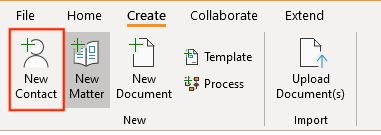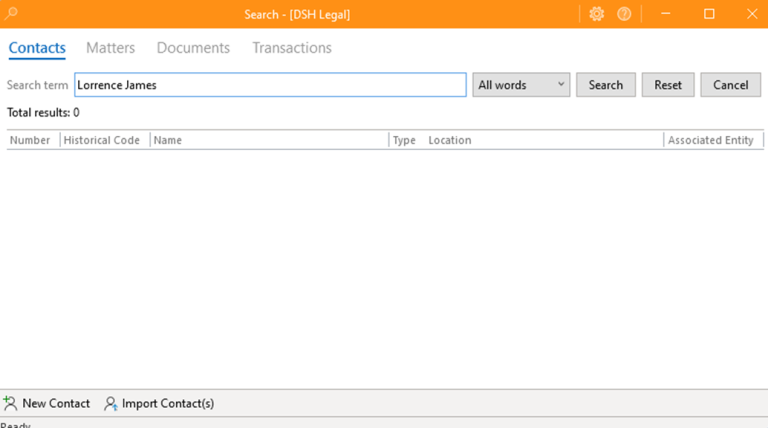How-To:Contact: Difference between revisions
No edit summary |
m (added photos) |
||
| Line 1: | Line 1: | ||
How to create a “New Contact” | How to create a “New Contact” | ||
# Open the app and navigate to "Create", then click on "New Contact". | #Open the app and navigate to "Create", then click on "New Contact".[[File:Step 1 - Contacts.png|none|thumb|400x400px]] | ||
# Search for your name or input any information to add a new contact. Since I already have an account in the app, my contact information is already saved. | #Search for your name or input any information to add a new contact. Since I already have an account in the app, my contact information is already saved.[[File:Step 2 - Contacts.png|none|thumb|768x768px]] | ||
# If the desired contact is not found, click on "New Contact" to create a new one. | # If the desired contact is not found, click on "New Contact" to create a new one. | ||
# Enter the new contact's details, then click "Save & Close". | # Enter the new contact's details, then click "Save & Close". | ||
# You will be directed to the contact tools page, where you can view and manage all the contact information. | # You will be directed to the contact tools page, where you can view and manage all the contact information. | ||
Revision as of 13:55, 15 May 2024
How to create a “New Contact”
- Open the app and navigate to "Create", then click on "New Contact".
- Search for your name or input any information to add a new contact. Since I already have an account in the app, my contact information is already saved.
- If the desired contact is not found, click on "New Contact" to create a new one.
- Enter the new contact's details, then click "Save & Close".
- You will be directed to the contact tools page, where you can view and manage all the contact information.