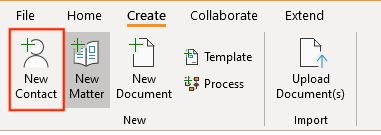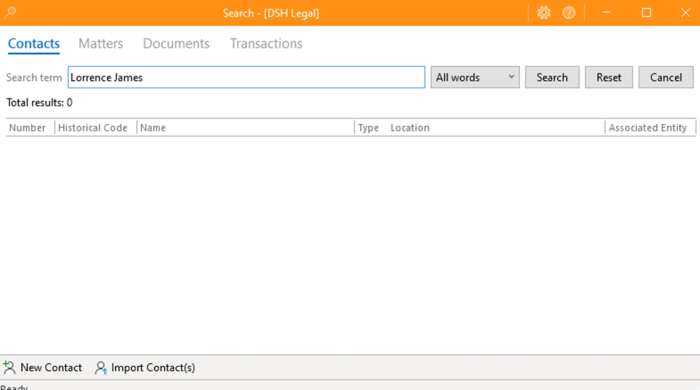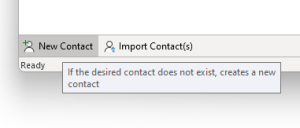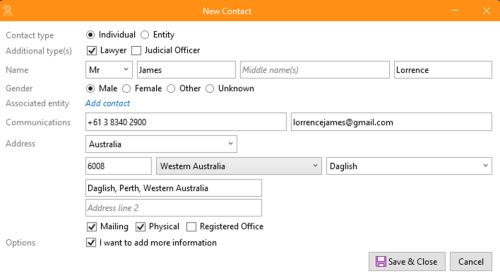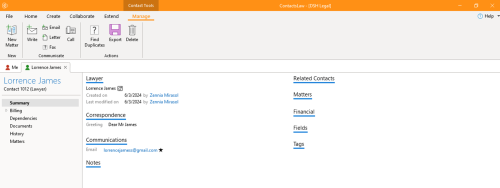How-To:Contact: Difference between revisions
No edit summary |
No edit summary |
||
| Line 1: | Line 1: | ||
How to create a “New Contact” | How to create a “New Contact” | ||
#Open the app and navigate to "Create", then click on "New Contact".[[File:Step 1 - Contacts.png|none|thumb|400x400px]] | #Open the app and navigate to "'''Create'''", then click on "'''New Contact'''".[[File:Step 1 - Contacts.png|none|thumb|400x400px]] | ||
#Search for your name or input any information to add a new contact. Since I already have an account in the app, my contact information is already saved.[[File:Step 2 - Contacts.png|none|thumb|700x700px]] | #Search for your name or input any information to add a new contact. Since I already have an account in the app, my contact information is already saved.[[File:Step 2 - Contacts.png|none|thumb|700x700px]] | ||
# If the desired contact is not found, click on "New Contact" to create a new one. | #If the desired contact is not found, click on "'''New Contact'''" to create a new one.[[File:Step 3 - Contacts.png|none|thumb]] | ||
# Enter the new contact's details, then click "Save & Close". | #Enter the new contact's details, then click "'''Save & Close'''".[[File:Step 4 - Contacts.png|none|thumb|500x500px]] | ||
# You will be directed to the contact tools page, where you can view and manage all the contact information. | # You will be directed to the contact tools page, where you can view and manage all the contact information.[[File:Step 5 - Contacts.png|none|thumb|500x500px]] | ||
Revision as of 10:49, 16 May 2024
How to create a “New Contact”
- Open the app and navigate to "Create", then click on "New Contact".
- Search for your name or input any information to add a new contact. Since I already have an account in the app, my contact information is already saved.
- If the desired contact is not found, click on "New Contact" to create a new one.
- Enter the new contact's details, then click "Save & Close".
- You will be directed to the contact tools page, where you can view and manage all the contact information.