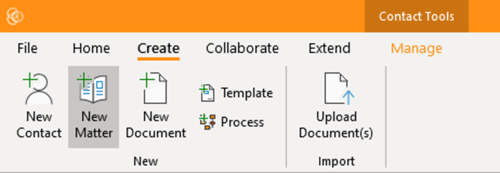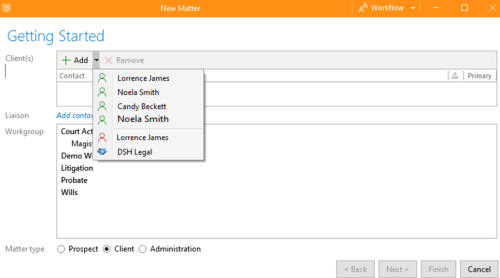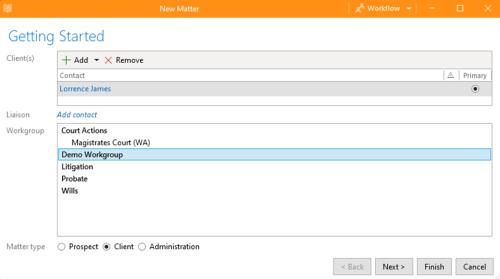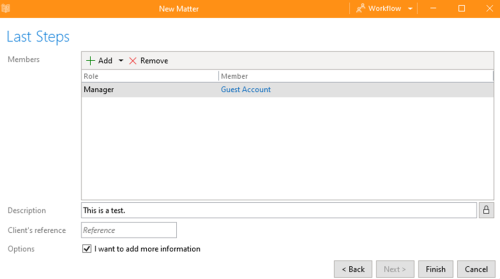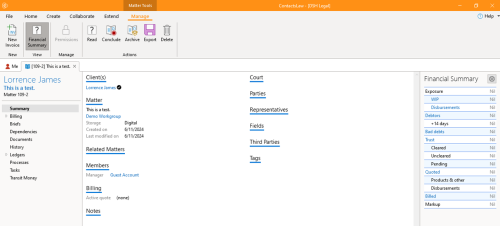How-To:Matter: Difference between revisions
m (Katrina Hechanova moved page How-To:Add Matter to How-To:Create Matter: change title page) |
mNo edit summary |
||
| Line 19: | Line 19: | ||
4. You will be directed to the Matter summary window, where you can view and manage all details related to the matter, including related matters, financial summary, and a summary of the matter's details. | 4. You will be directed to the Matter summary window, where you can view and manage all details related to the matter, including related matters, financial summary, and a summary of the matter's details. | ||
[[File:Step 4 - Matters.png|none|thumb|500x500px]] | [[File:Step 4 - Matters.png|none|thumb|500x500px]] | ||
[[Category:How-To]] | |||
Revision as of 11:23, 10 June 2024
How to create a “New Matter”
1. Open the app and navigate to "Create", then click on "New Matter".
2. Add a Client. If the primary client is an entity, you must add a Liaison. Then select a Workgroup and specify a Matter Type (Prospect, Client, or Administration) as needed.
Then click “Next”.
3. Add Member roles (required) - these are set by the selected Workgroup, Description (the Matter name) and a Client’s reference (optional).
Then click “Finish”. You can selection "I want to add more information" if you want to immediately open the Matter editor to insert further information.
4. You will be directed to the Matter summary window, where you can view and manage all details related to the matter, including related matters, financial summary, and a summary of the matter's details.