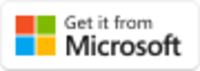Desktop:Installation: Difference between revisions
No edit summary |
No edit summary |
||
| Line 4: | Line 4: | ||
* Follow the instructions in the store listing to install or update the application. | * Follow the instructions in the store listing to install or update the application. | ||
<span class="plainlinks">[https://apps.microsoft.com/detail/ContactsLaw%20Desktop/9NSSNZQQ6BWT?mode=direct [[File:Microsoft Store Button.svg|200x200px]]] | <span class="plainlinks">[https://apps.microsoft.com/detail/ContactsLaw%20Desktop/9NSSNZQQ6BWT?mode=direct [[File:Microsoft Store Button.svg|200x200px|link=]]] | ||
==Latest Version== | ==Latest Version== | ||
Revision as of 14:28, 26 June 2024
To install the ContactsLaw Desktop App:
- Click here: ContactsLaw Desktop (opens in the Microsoft Store)
- Follow the instructions in the store listing to install or update the application.
Latest Version
- Version 2.0.90.0
- Build 240624
To check the version that is currently installed, you can either:
- In Windows Settings, open Apps, then Installed Apps. Locate ContactsLaw Desktop Client and click Advanced options (via the ellipsis button). The version number is displayed under Specifications.
- In the Desktop App, click File on the ribbon and then Account. The version and build numbers are displayed under Product Information.
Troubleshooting
The information in this section relates to a pre-release version of ContactsLaw and is not representative of the final product.
- From time to time, we may release new versions of the app which require a clean installation. If you encounter errors, try removing the old version first (via Windows Settings, Apps, Installed Apps).