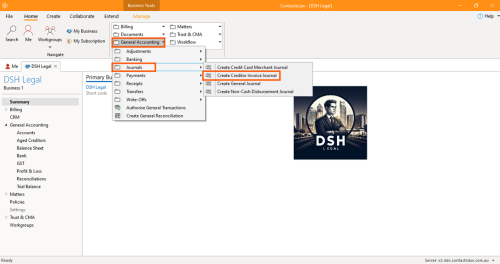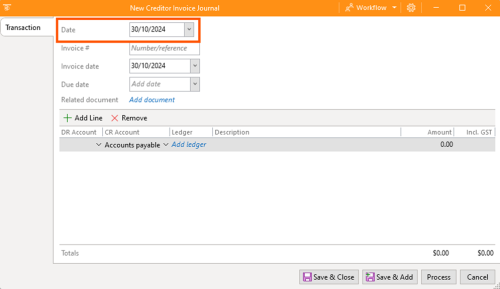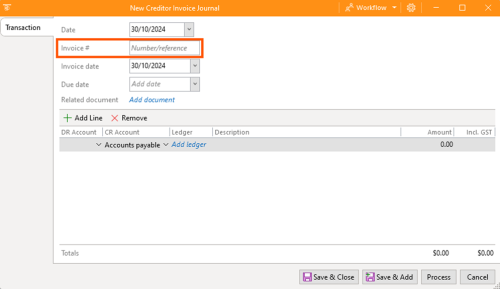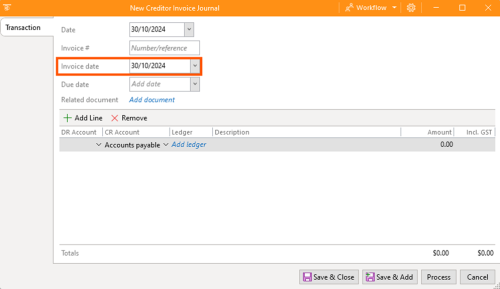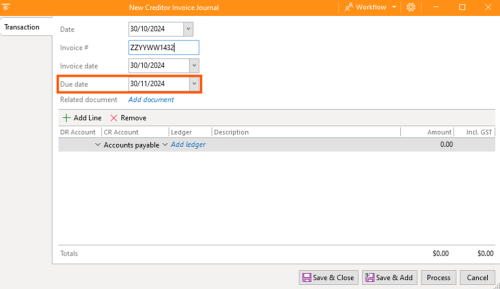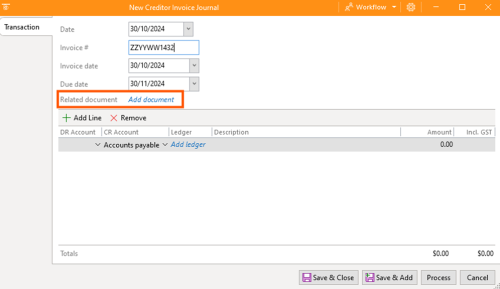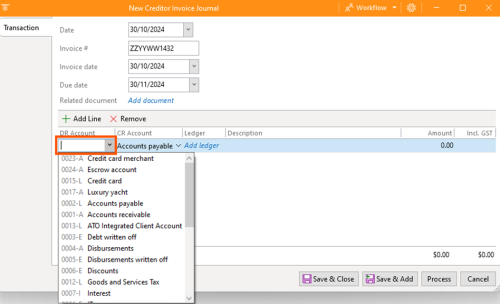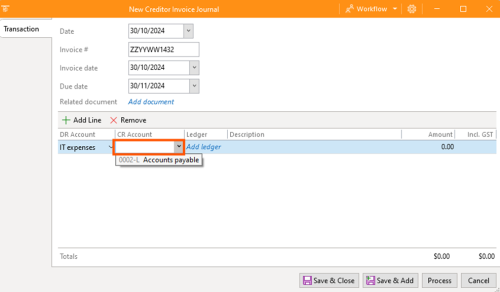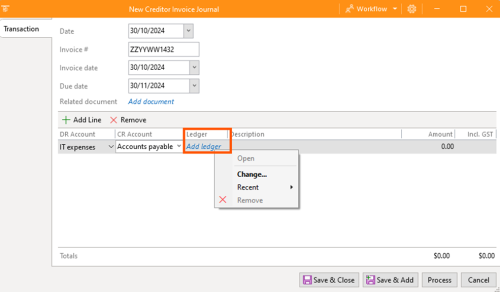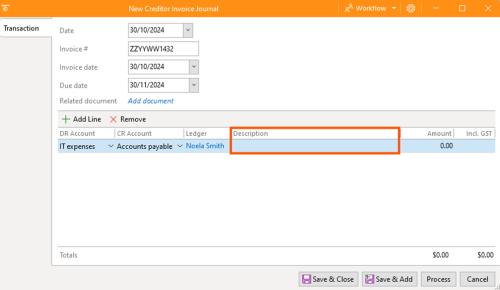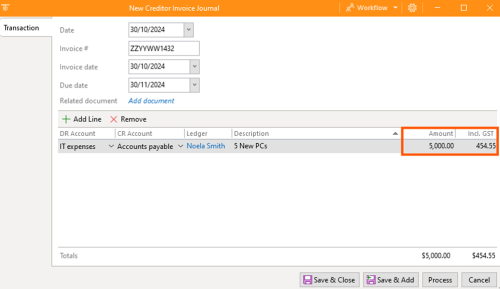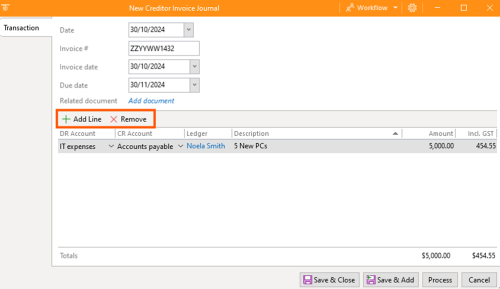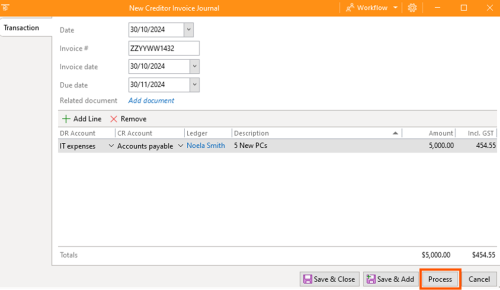How-To:Creditor Invoice: Difference between revisions
(Created page with "This section of ContactsLaw provides the overview of recording the creditor invoice journals based on the invoices that have been received from someone who provided you a service. This structure ensures that financial records and transactions are organised clearly and efficiently for each business you operate. The below guide will explain about creating a creditor invoice journal: 1. Getting Started Navigate to the ribbon group and choose General Accounting. Proceed to...") |
No edit summary |
||
| (10 intermediate revisions by 3 users not shown) | |||
| Line 1: | Line 1: | ||
{{DISPLAYTITLE:How to Record Creditor Invoices}} | |||
In [[ContactsLaw]], creditor invoice journals provide a systematic way to record and track [[Creditor Invoice|invoices]] received from service providers. This structure helps maintain organised financial records and ensures transactions are efficiently managed for each [[business]]. | |||
== 1. Getting Started == | |||
*Go to the '''''General Accounting''''' section within the ribbon group. | |||
* Select ''Journals'' and click on ''Create Creditor Invoice Journal.'' | |||
[[File:Step 1 - Creditor Invoice Journal.png|none|thumb|500x500px]] | |||
2. Specify Options | == 2. Specify Options == | ||
In the | In the '''Creditor Invoice Journal''' window, several fields require input to accurately reflect the invoice details: | ||
Date: | * '''Date''': Set the date for recording the invoice, which can reflect past, present, or future transactions, depending on when the expense was incurred.[[File:Step 3 - Creditor Invoice Journal (Date).png|none|thumb|500x500px]] | ||
* '''Invoice Number''': Enter the unique identifier provided by the creditor for this invoice.[[File:Step 4 - Creditor Invoice Journal (Invoice Number).png|none|thumb|500x500px]] | |||
* '''Invoice Date''': Record the date the creditor issued the invoice.[[File:Step 5 - Creditor Invoice Journal (Invoice Date).png|none|thumb|500x500px]] | |||
* '''Due Date''': Set the deadline by which the invoice payment is expected.[[File:Step 6 - Creditor Invoice Journal (Due Date).png|none|thumb|500x500px]] | |||
* '''Related Document''': Upload the actual invoice file, providing documentation for the recorded transaction.[[File:Step 7 - Creditor Invoice Journal (Related Document).png|none|thumb|500x500px]] | |||
* '''DR Account''': Specify the account to be debited for this expense.[[File:Step 8 - Creditor Invoice Journal (DR Account).png|none|thumb|500x500px]] | |||
* '''CR Account''': Define the account that will be credited.[[File:Step 9 - Creditor Invoice Journal (CR Account).png|none|thumb|500x500px]] | |||
* '''Ledger''': Identify the relevant creditor to link this transaction with the associated contact.[[File:Step 10 - Creditor Invoice Journal (Ledger).png|none|thumb|500x500px]] | |||
* '''Description''': Provide a brief explanation of the invoice purpose or services received.[[File:Step 11 - Creditor Invoice Journal (Description).png|none|thumb|500x500px]] | |||
* '''Amount''': Enter the transaction amount, excluding tax (or GST).[[File:Step 12 - Creditor Invoice Journal (Amount).png|none|thumb|500x500px]] | |||
* '''GST''': The default GST (Goods and Services Tax) in Australia is 10%. Modify if necessary to align with the tax specifics for the transaction.[[File:Step 13 - Creditor Invoice Journal (Add and Remove Line).png|none|thumb|500x500px]] | |||
* '''Add and Remove Line''': Use this option to add or remove line items in the invoice, allowing flexibility in detailing multiple charges.[[File:Step 14 - Creditor Invoice Journal (Process).png|none|thumb|500x500px]] | |||
*'''Process''': After reviewing the entered details, click '''Process''' to finalise and save the creditor invoice journal entry. | |||
This step-by-step process ensures that all aspects of creditor invoices are thoroughly recorded, providing transparency and accuracy in the firm’s financial documentation. | |||
[[Category:How-To]] | |||
__FORCETOC__ | |||
[[Category:Accounting]] | |||
Latest revision as of 17:43, 10 December 2024
In ContactsLaw, creditor invoice journals provide a systematic way to record and track invoices received from service providers. This structure helps maintain organised financial records and ensures transactions are efficiently managed for each business.
1. Getting Started
- Go to the General Accounting section within the ribbon group.
- Select Journals and click on Create Creditor Invoice Journal.
2. Specify Options
In the Creditor Invoice Journal window, several fields require input to accurately reflect the invoice details:
- Date: Set the date for recording the invoice, which can reflect past, present, or future transactions, depending on when the expense was incurred.
- Invoice Number: Enter the unique identifier provided by the creditor for this invoice.
- Invoice Date: Record the date the creditor issued the invoice.
- Due Date: Set the deadline by which the invoice payment is expected.
- Related Document: Upload the actual invoice file, providing documentation for the recorded transaction.
- DR Account: Specify the account to be debited for this expense.
- CR Account: Define the account that will be credited.
- Ledger: Identify the relevant creditor to link this transaction with the associated contact.
- Description: Provide a brief explanation of the invoice purpose or services received.
- Amount: Enter the transaction amount, excluding tax (or GST).
- GST: The default GST (Goods and Services Tax) in Australia is 10%. Modify if necessary to align with the tax specifics for the transaction.
- Add and Remove Line: Use this option to add or remove line items in the invoice, allowing flexibility in detailing multiple charges.
- Process: After reviewing the entered details, click Process to finalise and save the creditor invoice journal entry.
This step-by-step process ensures that all aspects of creditor invoices are thoroughly recorded, providing transparency and accuracy in the firm’s financial documentation.