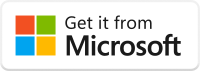Desktop:Installation: Difference between revisions
No edit summary |
|||
| Line 8: | Line 8: | ||
==Latest Version== | ==Latest Version== | ||
*'''Version''' 2.0. | *'''Version''' 2.0.114.0 | ||
*'''Build''' | *'''Build''' 250509 | ||
To check the version that is currently installed, you can either: | To check the version that is currently installed, you can either: | ||
| Line 21: | Line 21: | ||
=== Version 2.0.112.0 === | === Version 2.0.112.0 === | ||
* There is a known issue where certain windows and dialog boxes fail to open when the app is running on Windows 10 | * There is a known issue where certain windows and dialog boxes fail to open when the app is running on Windows 10. | ||
=== Version 2.0.91.0 - 2.0.95.0 === | === Version 2.0.91.0 - 2.0.95.0 === | ||
Revision as of 11:27, 9 May 2025
To install the ContactsLaw Desktop App:
- Click here: ContactsLaw Desktop (opens in the Microsoft Store)
- Follow the instructions in the store listing to install or update the application.
Latest Version
- Version 2.0.114.0
- Build 250509
To check the version that is currently installed, you can either:
- In Windows Settings, open Apps, then Installed Apps. Locate ContactsLaw Desktop Client and click Advanced options (via the ellipsis button). The version number is displayed under Specifications.
- In the Desktop App, click File on the ribbon and then Account. The version and build numbers are displayed under Product Information.
Troubleshooting
The information in this section relates to a pre-release version of ContactsLaw and is not representative of the final product.
Version 2.0.112.0
- There is a known issue where certain windows and dialog boxes fail to open when the app is running on Windows 10.
Version 2.0.91.0 - 2.0.95.0
- There is a known issue where the update check (which occurs on startup) fails with an error message. This also prevents the app from starting. To resolve this issue, manually update the app in the Microsoft Store.
General
- From time to time, we may release new versions of the app which require a clean installation. If you encounter errors, try removing the old version first (via Windows Settings, Apps, Installed Apps).