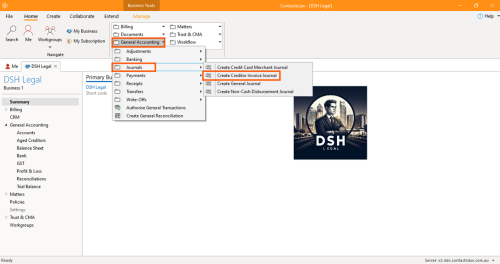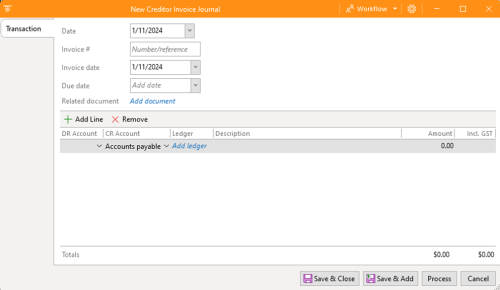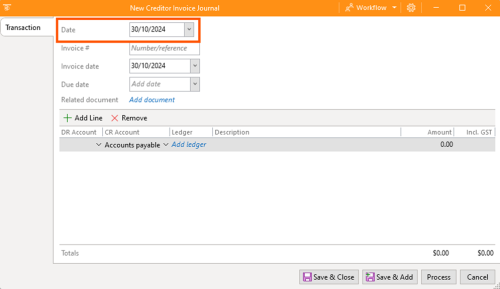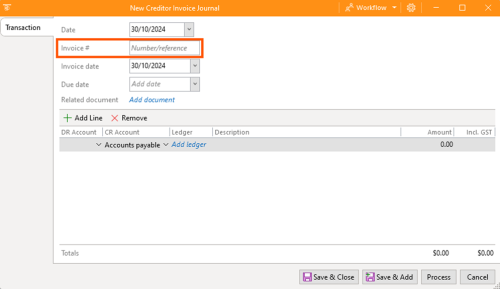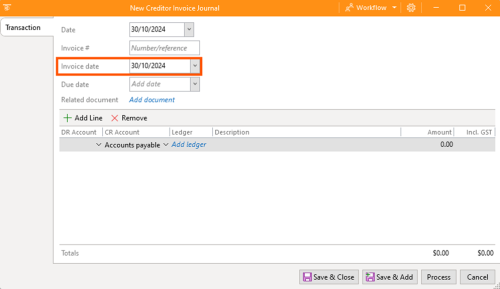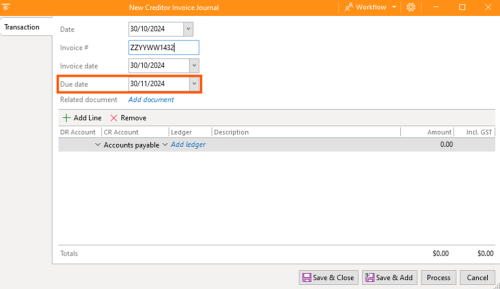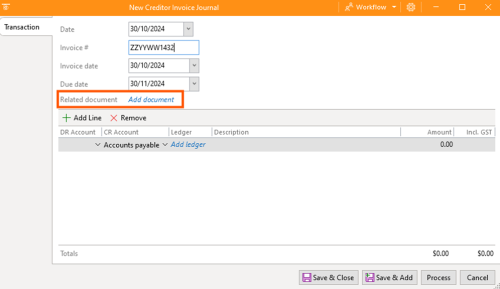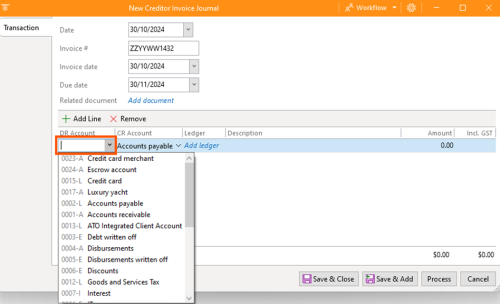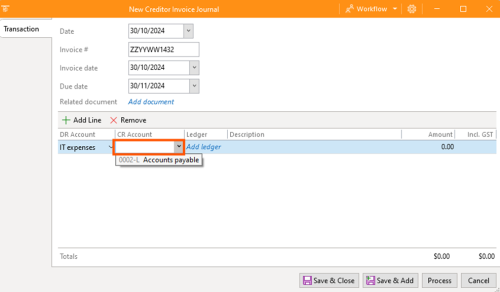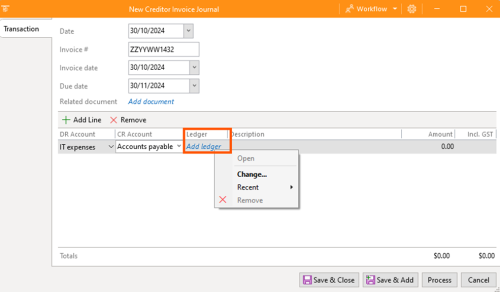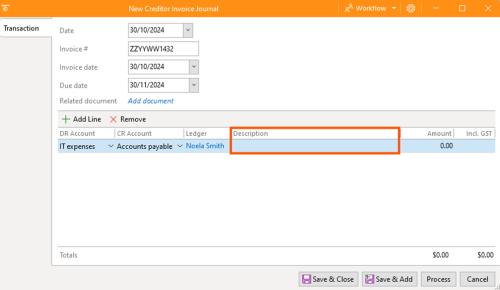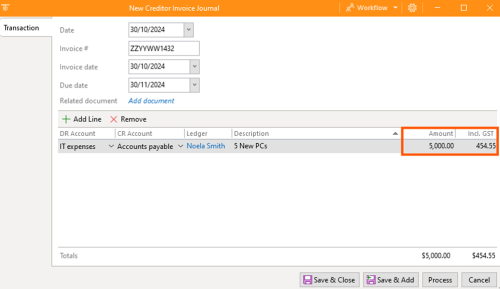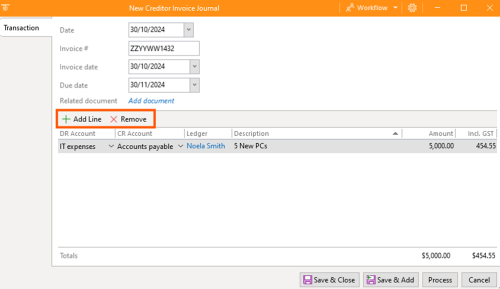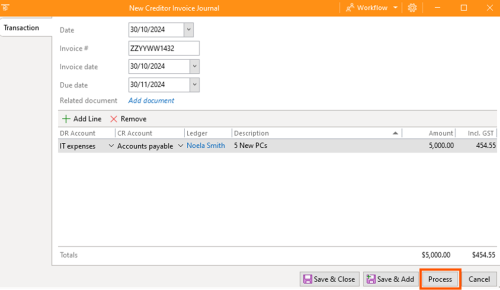How-To:Creditor Invoice
In ContactsLaw, creditor invoice journals provide a systematic way to record and track invoices received from service providers. This structure helps maintain organised financial records and ensures transactions are efficiently managed for each business entity.
The below guide will explain about creating a creditor invoice journal:
1. Getting Started
- Navigate to the ribbon group and choose General Accounting. Proceed to Journals and click on Create Creditor Invoice Journal.
2. Specify Options
In the creditor invoice journal window, there are options that you need to fill up.
- Date: Setting the date when you record the creditor invoice. Date can be past, present, or future. There are in some cases there will be backdated transactions or forwarded transactions.
- Invoice Number: The details for invoice numbers are provided by the creditor.
- Invoice Date: Setting the date when the creditor created the invoice.
- Due Date: Setting the date when the deadline of the creditor invoice will be.
- Related Document: You can upload the invoice given by the creditor. This may also be the proof that certain transactions for creditors do exist.
- DR Account: This option is about what account will be going to credit this invoice.
- CR Account: This option will show where the invoice will be directed.
- Ledger: This option is about the creditor which means this is adding a contact.
- Description: Describe what the creditor invoice is all about.
- Amount: State the exact amount of the transaction excluding the tax or its GST.
- GST: This is a set of metrics or base items specific to Australia in the preparation of tax records for businesses which is 10% of the total amount. In case the GST amount is different you have the option to edit it.
- Add and Remove Line: This is an option to add another item or remove an item.
- Review the details and click Process.