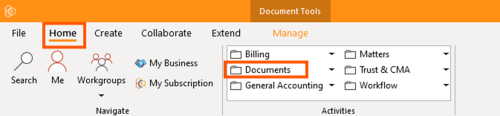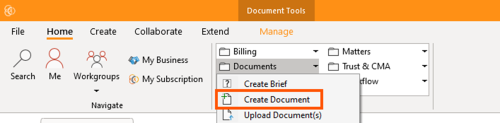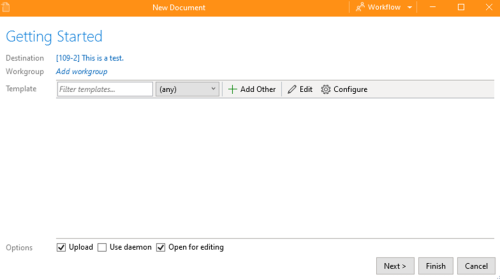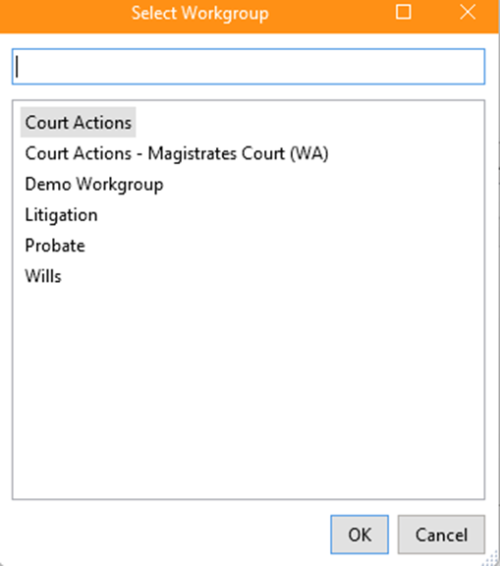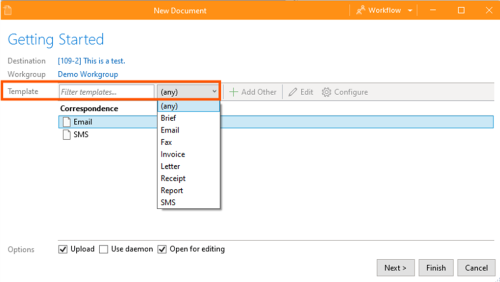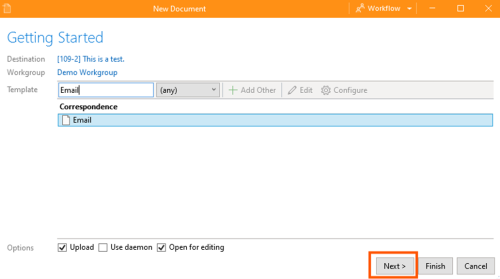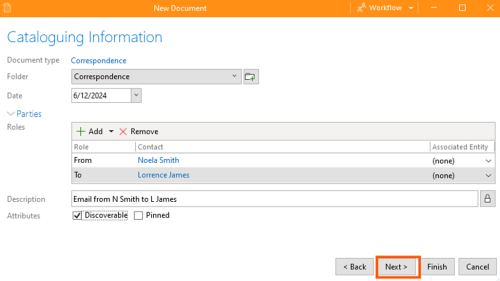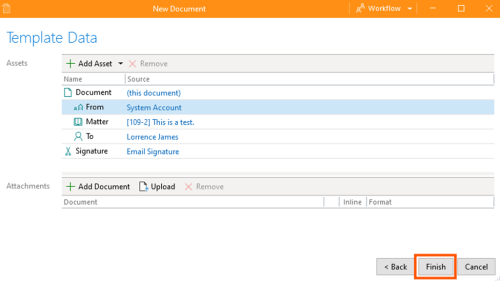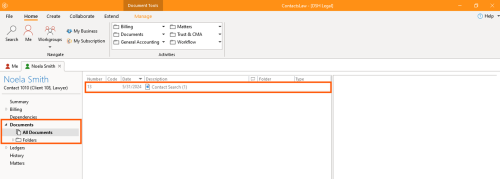From ContactsLaw Documentation
How to “Create” Document
- Open the app and go to the “Document” section. Click the arrow, then select "Create Document”.
- You will be directed to the “New Document” and fill up the necessary details.
- Add a workgroup.
- Select a template. It can be “Email”, “SMS”, “Invoice”, and etc. Then click, next.
- Review the information and details. Then click next.
- The click, Finish.
- If you want to check the document that you created, just go to the left side of your screen and click the “Documents - All Documents”.