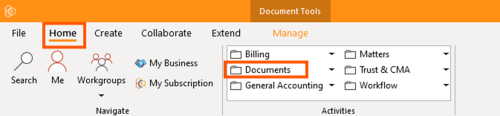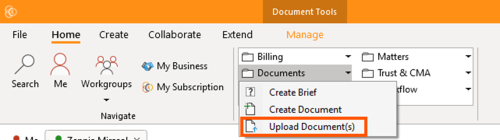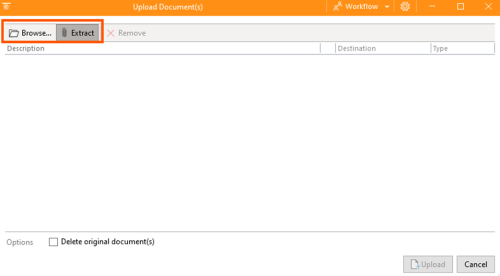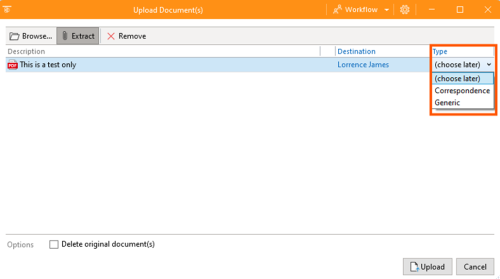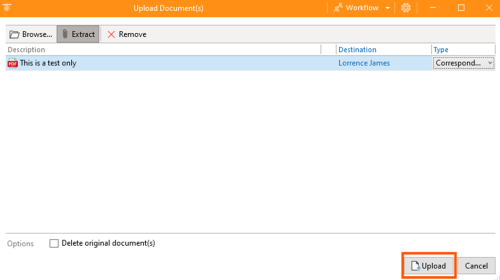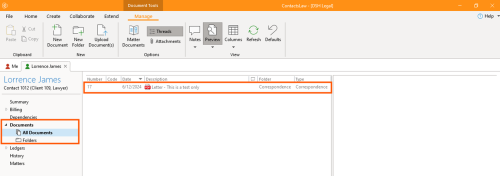From ContactsLaw Documentation
How to “Upload” Document(s).
- Open the app and go to the “Document” section. Click the arrow, then select "Upload Document(s)”.
- Then you have 2 choices, browse a file in your computer or to extract a file.
- The file you’ve chosen will be automatically reflect on the screen and you will chose what type this file is, it can be “Correspondence”, “Generic” or “choose later”.
- Then click upload.
- If you want to check the document that you created, just go to the left side of your screen and click the “Documents - All Documents”.