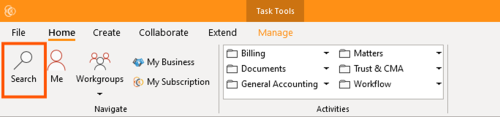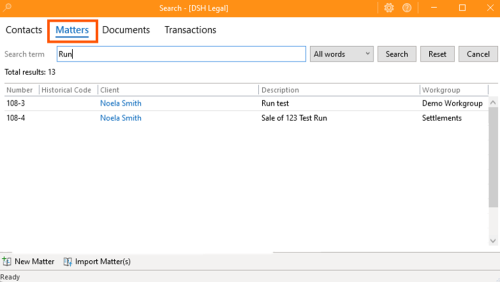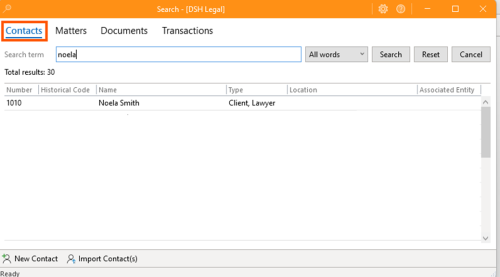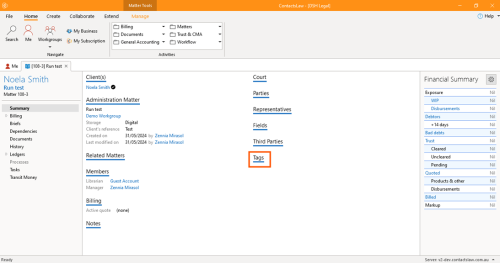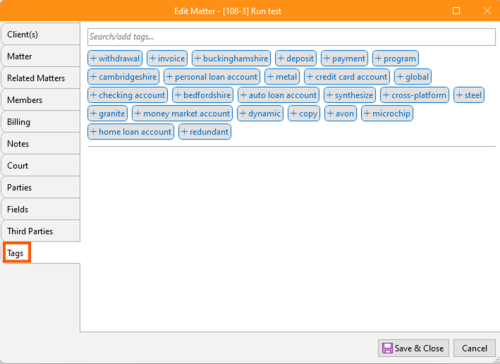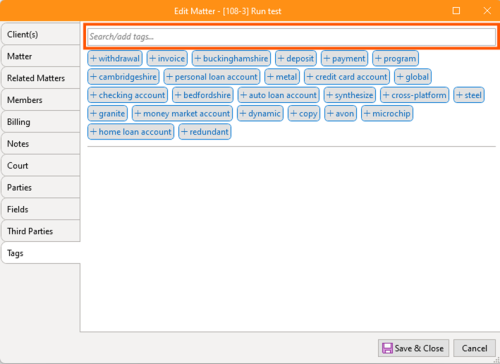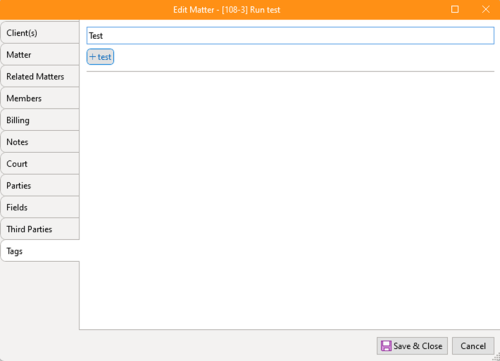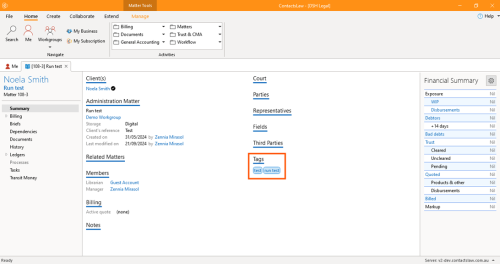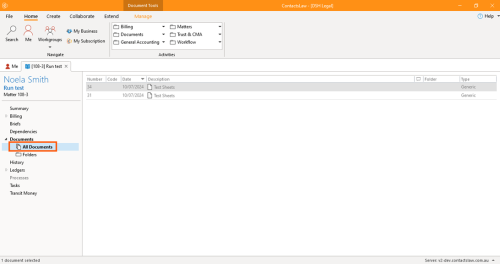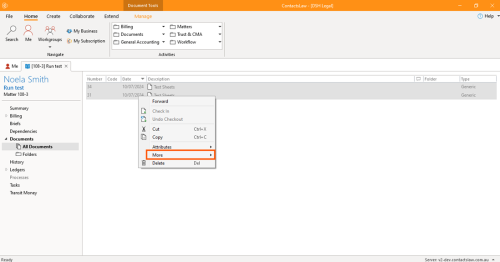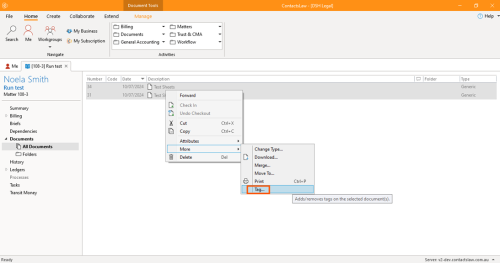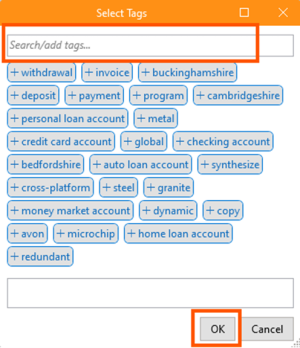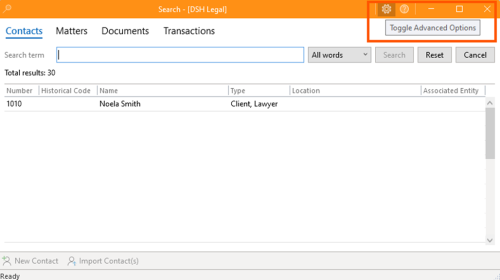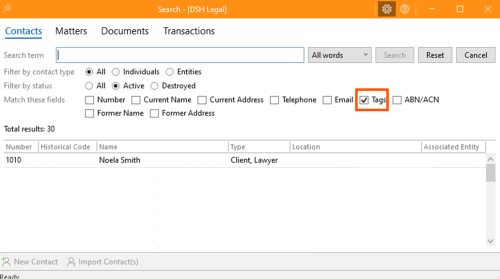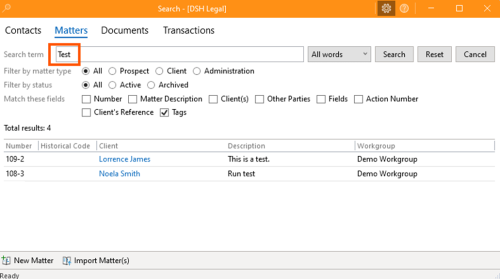How-To:Tag: Difference between revisions
(Created page with "Tagging in the ContactsLaw are sort of rigid forms of categorization that exist for things in information systems. The below guide will explain the ways on how we can manage the taggings into the system: == 1. Getting Started == * Navigate to the ribbon group and click on Search.none|thumb|500x500px * Search for a Matter or Contacts.none|thumb|500x500px|[[File:Step 2.1 - Tagging.png|none|thumb|500x500px]] *...") |
m (Katrina Hechanova moved page Tagging to How-To: Tagging: change title page) |
(No difference)
| |
Revision as of 10:43, 4 November 2024
Tagging in the ContactsLaw are sort of rigid forms of categorization that exist for things in information systems.
The below guide will explain the ways on how we can manage the taggings into the system:
1. Getting Started
- Navigate to the ribbon group and click on Search.
- Search for a Matter or Contacts.
- Proceed to Summary and go to Tags.
2. Adding Tags
The below guide will explain the key steps in adding tags into the existing contacts or matters in the contacts law subscription:
- Go to the editor tab and click on Tags.
- Proceed to the search box and search for existing tags, or add new tags that determine the contact or matter.
- You can add multiple tags on a contact or matter. The purpose of doing this tagging is that you can group together similar records.
3. Adding Tags on a Document
Tagging is not just limited to Matter or Contacts, you may also add tags on the documents that are already uploaded in the ContactsLaw system.
- Go to an existing document in the ContactsLaw.
- Highlight the document/s, do a right click and proceed to More and click Tag.
- Proceed to the search box and search for existing tags, or add new tags that determine the documents and click Ok.
4. Final Steps
In the ContactsLaw system, you can search for the Tags you want to find. The below guide will explain the ways on you can search for the tags in the system:
- Navigate to the ribbon group and click on Search.
- Proceed to the Toggle Advanced Options located at the corner right of the search toolbar.
- Check the box beside Tags and proceed to search.