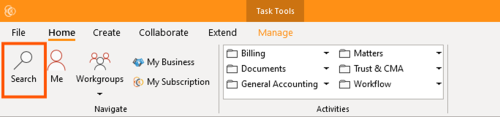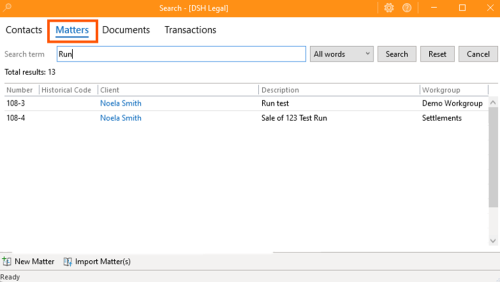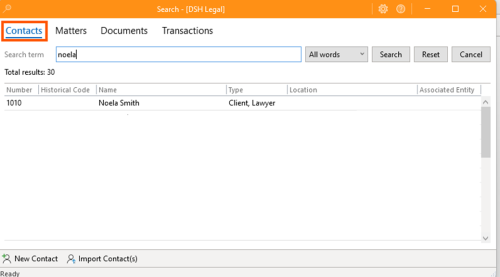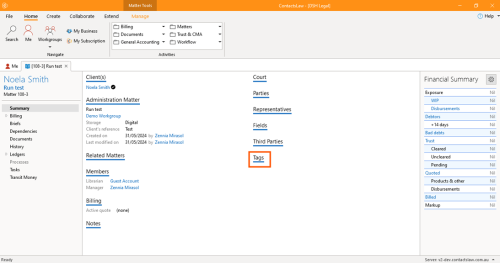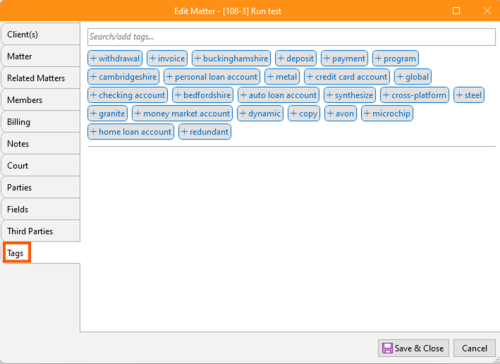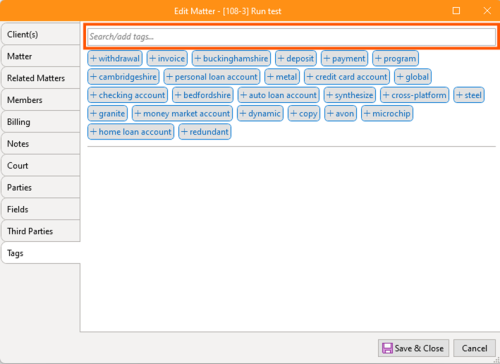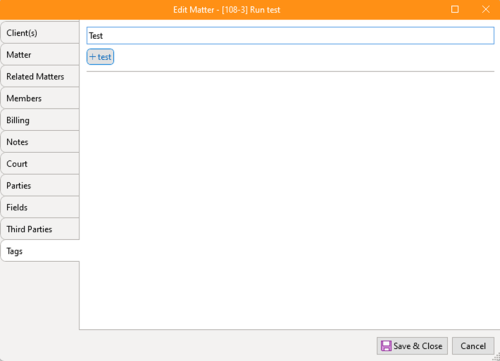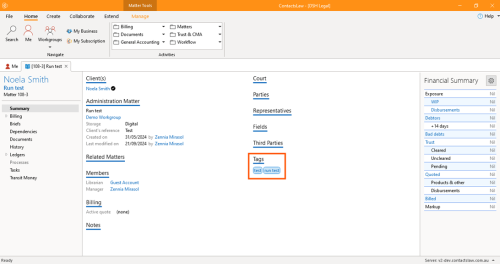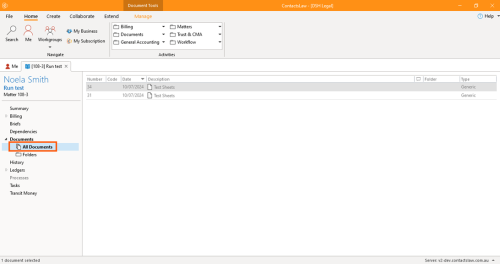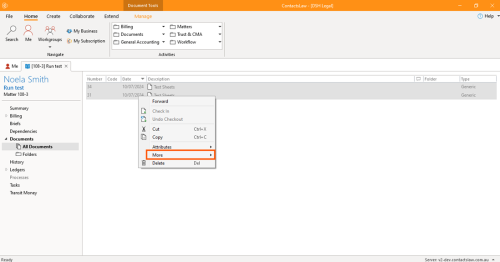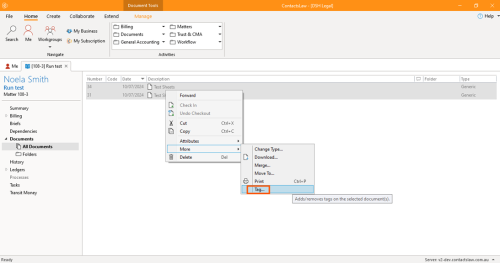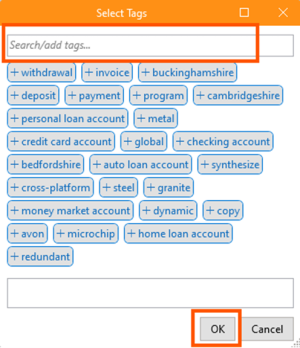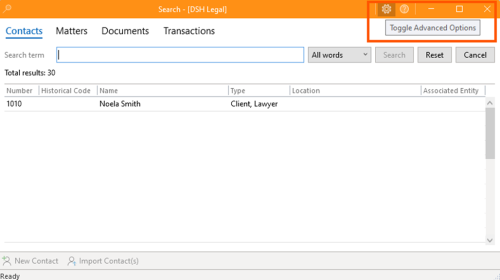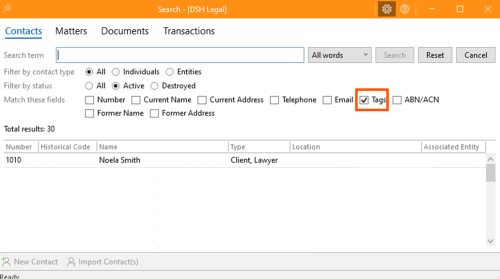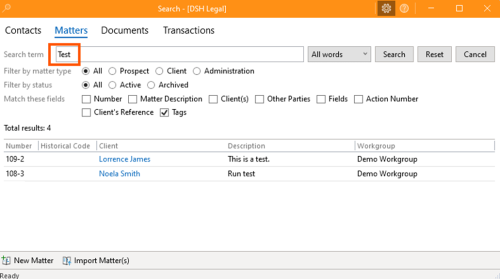How to Use Tags
In ContactsLaw, tagging serves as a structured yet adaptable method for organising information across matters, contacts, and documents. This guide outlines the processes for managing tags within the system, enhancing data retrieval and categorisation.
The below guide will explain the ways on how we can manage the taggings into the system:
1. Getting Started
- In the Ribbon Group, click on Search.
- Search for a Matter or Contact in the system
- Open the Summary section and navigate to Tags.
2. Adding Tags
Tags can be added to contacts or matters, allowing for a customisable way to group related records. Here are the steps to add tags:
- Open the Editor tab and select Tags.
- Use the search box to locate existing tags, or create new ones relevant to the contact or matter.
- Multiple tags can be added to a single contact or matter, facilitating the grouping of related records for easy retrieval.
3. Adding Tags on a Document
Tags can also be applied to documents within ContactsLaw, extending the tagging functionality beyond matters and contacts.
- Open the relevant Document in ContactsLaw.
- Select the document(s), right-click, then go to More and choose Tag.
- Use the search box to find or add tags that best describe the document, then click OK to confirm.
4. Final Steps
ContactsLaw also provides an efficient way to search for tagged items, making it easy to locate specific records based on tags.
- In the Ribbon Group, click on Search.
- Enable Advanced Options by toggling the button at the top right of the search toolbar.
- Check the box next to Tags and proceed with your search.By following these steps, you can effectively organise, manage, and retrieve tagged items within ContactsLaw, enhancing data accessibility and improving workflow efficiency.