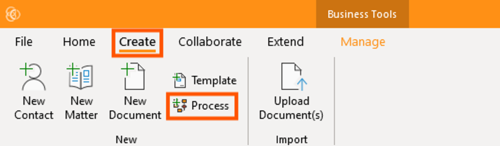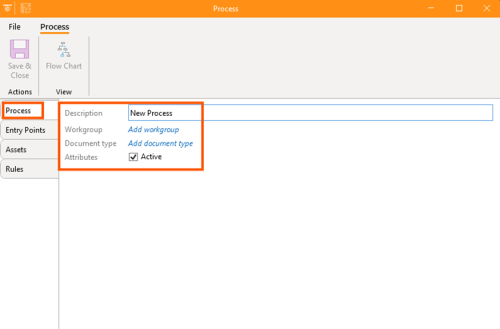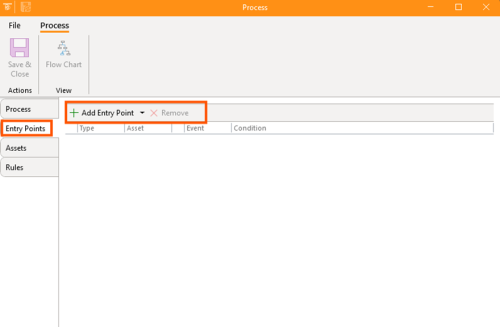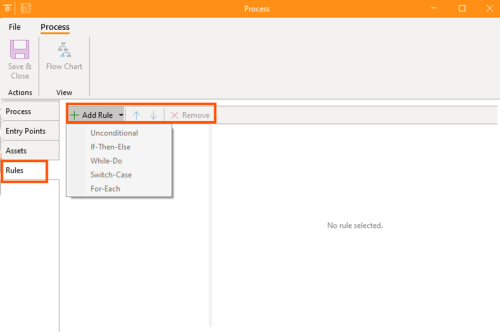How-To:Process: Difference between revisions
No edit summary |
No edit summary |
||
| (4 intermediate revisions by 2 users not shown) | |||
| Line 1: | Line 1: | ||
How to create a | {{DISPLAYTITLE:How to Create Processes}} | ||
To create a new process: | |||
1. | 1. Under the "''Create''" tab on the ribbon, click Process | ||
[[File:Step 1 - Create Process.png|none|thumb|500x500px]] | [[File:Step 1 - Create Process.png|none|thumb|500x500px]] | ||
2. | == 2. Input Details == | ||
Fill up the necessary details: | |||
* '''Description:''' This will become the name of the document in ContactsLaw. The description will often pre-build based on the above settings and will re-generate if the settings are changed. To stop this occurring, you can click the lock button to the right-side. | |||
* '''Workgroup''' - get a list of templates available in that workgroup. (e.g Court Actions, Court Actions - Magistrates Court (WA), Demo Workgroup, Litigation, Probate, Wills) | |||
* '''Document Type''': Add a document type for classification. | |||
* '''Attribute''': Set if the attribute is active or not. | |||
[[File:Step 2 - Create Process.png|none|thumb|500x500px]] | |||
[[File:Step | |||
* '''Entry Points''': Add or remove entry points as needed. | |||
* '''Assets''': Add or remove assets in this section. | |||
* '''Rules''': Add or remove rules, choosing from Unconditional, If-Then-Else, While-Do, Switch-Case, or For-Each. | |||
[[File:Step 3 - Create Process.png|none|thumb|500x500px|[[File:Step 4 - Create Process.png|none|thumb|500x500px]] | |||
[[File:Step 5 - Create Process.png|none|thumb|500x500px]] | [[File:Step 5 - Create Process.png|none|thumb|500x500px]]]] | ||
'''Save & Close''': Review all details and click “Save & Close.” | |||
[[File:Step 6 - Create Process.png|none|thumb|500x500px]] | [[File:Step 6 - Create Process.png|none|thumb|500x500px]] | ||
[[Category:How-To]] | |||
Latest revision as of 23:29, 2 December 2024
To create a new process:
1. Under the "Create" tab on the ribbon, click Process
2. Input Details
Fill up the necessary details:
- Description: This will become the name of the document in ContactsLaw. The description will often pre-build based on the above settings and will re-generate if the settings are changed. To stop this occurring, you can click the lock button to the right-side.
- Workgroup - get a list of templates available in that workgroup. (e.g Court Actions, Court Actions - Magistrates Court (WA), Demo Workgroup, Litigation, Probate, Wills)
- Document Type: Add a document type for classification.
- Attribute: Set if the attribute is active or not.
- Entry Points: Add or remove entry points as needed.
- Assets: Add or remove assets in this section.
- Rules: Add or remove rules, choosing from Unconditional, If-Then-Else, While-Do, Switch-Case, or For-Each.
Save & Close: Review all details and click “Save & Close.”