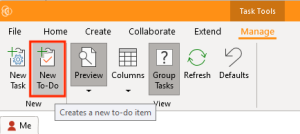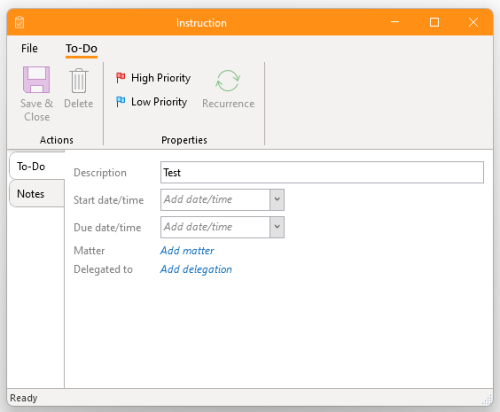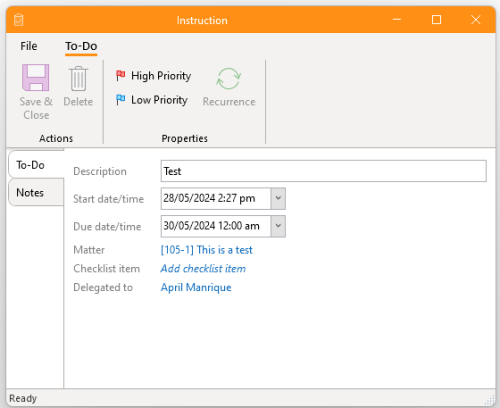How-To:To-Do: Difference between revisions
Angele Smith (talk | contribs) |
No edit summary |
||
| (11 intermediate revisions by 3 users not shown) | |||
| Line 1: | Line 1: | ||
{{DISPLAYTITLE:How to Create To-Do Items}} | |||
To- | To-do items are simple tasks that are not linked with an [[activity]]. They provide a convenient and simplified way to create a reminder without further sophistication. | ||
== 1. Getting Started == | == 1. Getting Started == | ||
* Navigate to the ribbon group, proceed to ''Manage'' and click on ''New To-Do''. | |||
[[File:Step 1 -Create a New To Do.png|none|thumb|300x300px|''New To-Do'' command.]] | |||
== 2. Specify Options == | |||
The below guide will explain the key steps in creating to-do item: | |||
== | * '''Description:''' Provide a description of the task | ||
* '''Start and Due Times:''' The task will appear on and from the start date. The task will display in red if it has not been completed by the due date. | |||
* '''Matter:''' The task can be associated with a [[matter]] if desired. | |||
* '''Delegation:''' This indicates who the task is delegated to. It will appear on that [[member]]'s task list. You can also specify a [[Security:Role|role]]. | |||
* '''Checklist item:''' The task can be linked to a check-list item on a matter. | |||
* '''Priority flags:''' These can be selected for prioritisation. Mark as high or low priority (if desired) | |||
* '''Add Notes:''' Include any additional remarks or comments. | |||
[[File:Step 2 - Create a New To Do.png|none|thumb|500x500px|To-do item properties.]] | |||
== 3. Final Steps == | |||
The below guide will explain the final steps in creating the to-do in the system. | |||
* ''' | * '''Set Recurrence:''' If the task is to reoccur, you can define recurrence settings | ||
* '' | * Review the details of the task you created and click ''Save & Close.'' | ||
[[File:Step 5 - Create a New To Do.png|none|thumb|500x500px|To-do item properties (details added).]] | |||
[[Category:How-To]] | [[Category:How-To]] | ||
__FORCETOC__ | |||
Latest revision as of 11:43, 12 March 2025
To-do items are simple tasks that are not linked with an activity. They provide a convenient and simplified way to create a reminder without further sophistication.
1. Getting Started
- Navigate to the ribbon group, proceed to Manage and click on New To-Do.
2. Specify Options
The below guide will explain the key steps in creating to-do item:
- Description: Provide a description of the task
- Start and Due Times: The task will appear on and from the start date. The task will display in red if it has not been completed by the due date.
- Matter: The task can be associated with a matter if desired.
- Delegation: This indicates who the task is delegated to. It will appear on that member's task list. You can also specify a role.
- Checklist item: The task can be linked to a check-list item on a matter.
- Priority flags: These can be selected for prioritisation. Mark as high or low priority (if desired)
- Add Notes: Include any additional remarks or comments.
3. Final Steps
The below guide will explain the final steps in creating the to-do in the system.
- Set Recurrence: If the task is to reoccur, you can define recurrence settings
- Review the details of the task you created and click Save & Close.