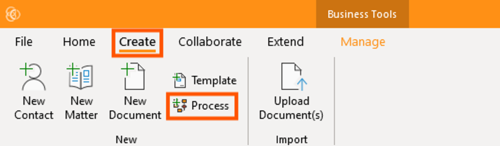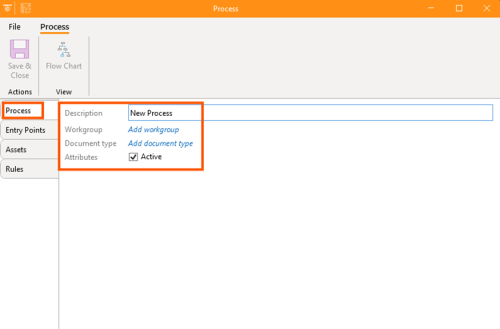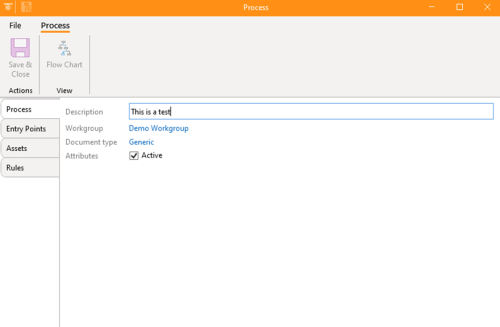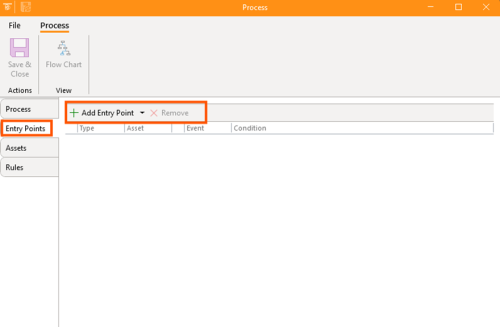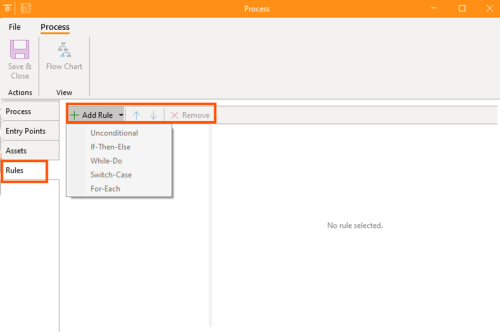How-To:Process: Difference between revisions
(Created page with "How to create a “Process” WIKI LINK: 1. Open the app and go to the 'Create' section and click the “Process”. 2. First, you will proceed to the “Process”, and fill up the necessary details. 3. Next, go to the “Entry Points” section and you may add entry point or remove entry point. 4. Then, proceed to the “Assets” section and you may add asset or remove asset. 5. Lastly, proceed to the “Rules”section and you may add rule and remove. There...") |
No edit summary |
||
| Line 1: | Line 1: | ||
How to create a “Process” | How to create a “Process” | ||
1. Open the app and go to the 'Create' section and click the “Process”. | 1. Open the app and go to the 'Create' section and click the “Process”. | ||
[[File:Step 1 - Create Process.png|none|thumb|500x500px]] | |||
2. First, you will proceed to the “Process”, and fill up the necessary details. | 2. First, you will proceed to the “Process”, and fill up the necessary details. | ||
[[File:Step 2 - Create Process.png|none|thumb|500x500px]] | |||
[[File:Step 2.1 - Create Process.png|none|thumb|500x500px]] | |||
3. Next, go to the | 3. Next, go to the “'''Entry Points'''” section and you may add entry point or remove entry point. | ||
[[File:Step 3 - Create Process.png|none|thumb|500x500px]] | |||
4. Then, proceed to the “Assets” section and you may add asset or remove asset. | 4. Then, proceed to the “Assets” section and you may add asset or remove asset. | ||
[[File:Step 4 - Create Process.png|none|thumb|500x500px]] | |||
5. Lastly, proceed to the “Rules”section and you may add rule and remove. There are five (5) types of rule in the app namely; Unconditional, If-Then-Else, While-Do, Switch-Case, and For-Each. | 5. Lastly, proceed to the “Rules”section and you may add rule and remove. There are five (5) types of rule in the app namely; Unconditional, If-Then-Else, While-Do, Switch-Case, and For-Each. | ||
[[File:Step 5 - Create Process.png|none|thumb|500x500px]] | |||
6. Review the details in each sections and click | |||
6. Review the details in each sections and click “'''Save & Close'''”. | |||
[[File:Step 6 - Create Process.png|none|thumb|500x500px]] | |||
Revision as of 15:57, 20 May 2024
How to create a “Process”
1. Open the app and go to the 'Create' section and click the “Process”.
2. First, you will proceed to the “Process”, and fill up the necessary details.
3. Next, go to the “Entry Points” section and you may add entry point or remove entry point.
4. Then, proceed to the “Assets” section and you may add asset or remove asset.
5. Lastly, proceed to the “Rules”section and you may add rule and remove. There are five (5) types of rule in the app namely; Unconditional, If-Then-Else, While-Do, Switch-Case, and For-Each.
6. Review the details in each sections and click “Save & Close”.