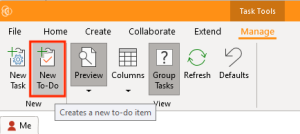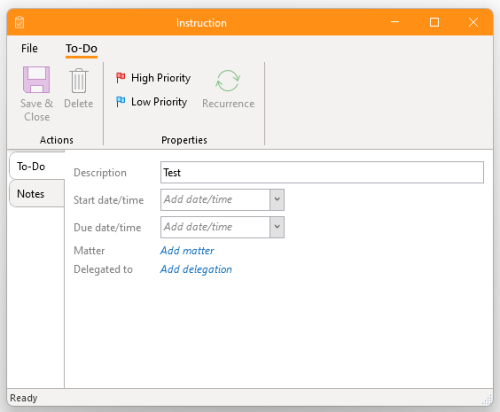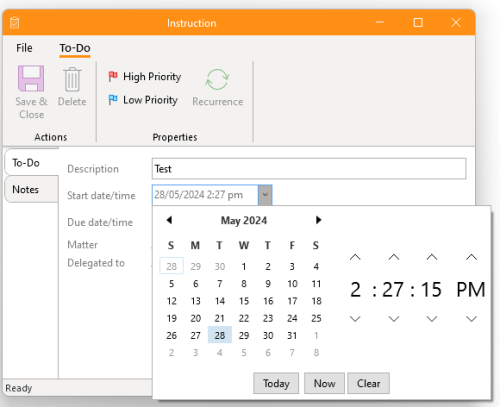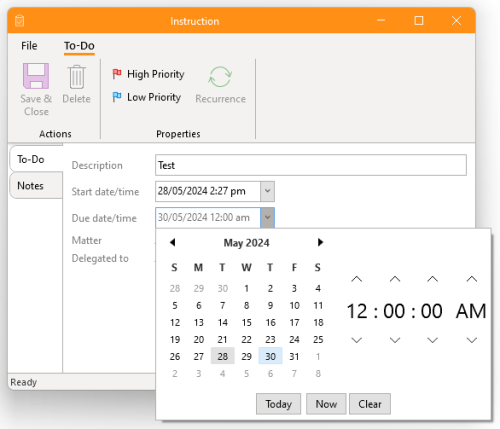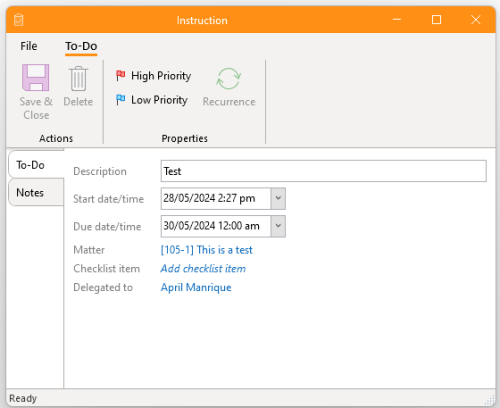How-To:To-Do: Difference between revisions
No edit summary |
No edit summary |
||
| Line 1: | Line 1: | ||
== How to create a new “To-Do” == | == How to create a new “To-Do” == | ||
To-Do's are simple tasks that are not linked with an activity. They provide a convenient and simplified way to create a task reminder without further sophistication. | |||
# Open the app and go to the “'''Manage'''” section and click the “'''New To-Do'''”.[[File:Step 1 -Create a New To Do.png|none|thumb|300x300px]] | # Open the app and go to the “'''Manage'''” section and click the “'''New To-Do'''”.[[File:Step 1 -Create a New To Do.png|none|thumb|300x300px]] | ||
# '''Enter Description''': Provide a description of the task.[[File:Step 2 - Create a New To Do.png|none|thumb|500x500px]] | # '''Enter Description''': Provide a description of the task.[[File:Step 2 - Create a New To Do.png|none|thumb|500x500px]] | ||
# '''Start and Due Times''': Set these | # '''Start and Due Times''': Set these if desired.[[File:Step 3 - Create a New To Do.png|none|thumb|500x500px]][[File:Step 4- Create a New To Do.png|none|thumb|500x500px]] | ||
# '''Associate with a Matter''': | # '''Associate with a Matter''': The task can be associated with a matter if desired. | ||
# '''Add a checklist item | # '''Add a checklist item:''' The task can be linked to a check-list item on a matter. | ||
# '''Delegate''' the task to | # '''Delegate''' the task to a member.[[File:Step 5 - Create a New To Do.png|none|thumb|500x500px]] | ||
# '''Set Priority''': Mark as high or low priority | # '''Set Priority''': Mark as high or low priority (if desired) | ||
# '''Add Notes''': Include any additional remarks. | # '''Add Notes''': Include any additional remarks or comments. | ||
# '''Set Recurrence''': | # '''Set Recurrence''': If the task is to reoccur, you can define recurrence settings. | ||
# '''Save''': The task will appear on | # '''Save''': The task will appear on the task list of the member to whom it is delegated. If the task is associated with a matter, it will also appear on the task list of that matter. | ||
[[Category:How-To]] | [[Category:How-To]] | ||
Revision as of 11:04, 13 July 2024
How to create a new “To-Do”
To-Do's are simple tasks that are not linked with an activity. They provide a convenient and simplified way to create a task reminder without further sophistication.
- Open the app and go to the “Manage” section and click the “New To-Do”.
- Enter Description: Provide a description of the task.
- Start and Due Times: Set these if desired.
- Associate with a Matter: The task can be associated with a matter if desired.
- Add a checklist item: The task can be linked to a check-list item on a matter.
- Delegate the task to a member.
- Set Priority: Mark as high or low priority (if desired)
- Add Notes: Include any additional remarks or comments.
- Set Recurrence: If the task is to reoccur, you can define recurrence settings.
- Save: The task will appear on the task list of the member to whom it is delegated. If the task is associated with a matter, it will also appear on the task list of that matter.