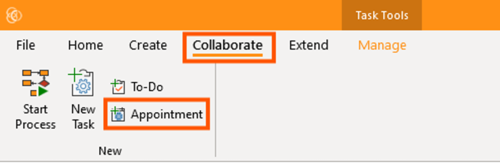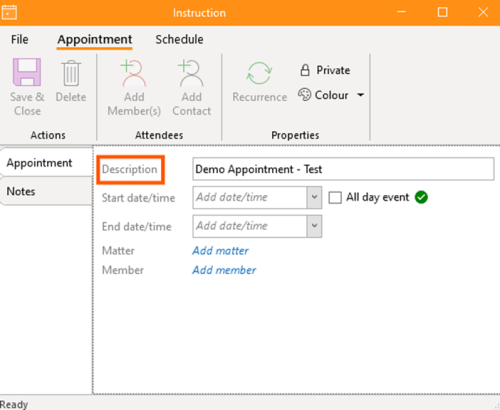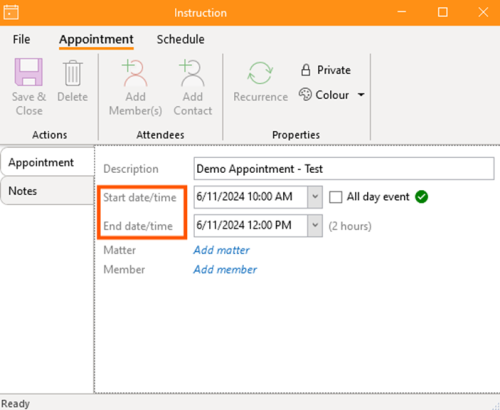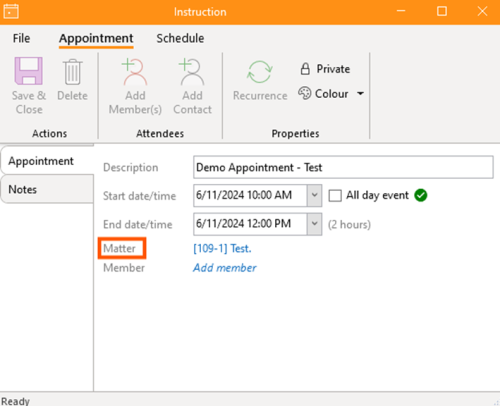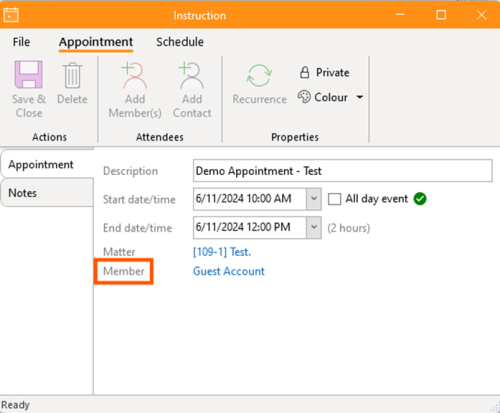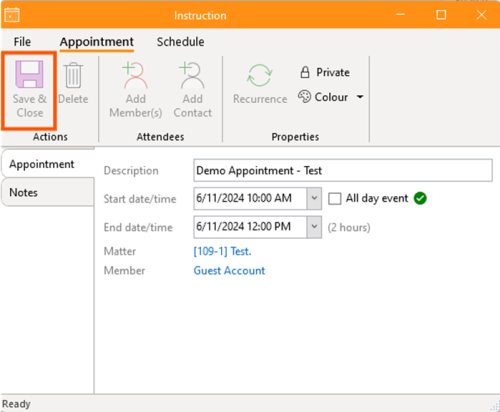How-To:Appointment: Difference between revisions
m (Bradley Smith moved page How-To:Set and Schedule an Appointment to How-To:Appointment: Consistency) |
No edit summary |
||
| Line 1: | Line 1: | ||
{{DISPLAYTITLE How to Schedule an Appointment}} | |||
== 1. Getting Started == | == 1. Getting Started == | ||
Open the application, navigate to the ''Collaborate'' section, and select ''Appointment''. | Open the application, navigate to the ''Collaborate'' section, and select ''Appointment''. | ||
Revision as of 22:51, 2 December 2024
Template:DISPLAYTITLE How to Schedule an Appointment
1. Getting Started
Open the application, navigate to the Collaborate section, and select Appointment.
2. Input Details
- Provide a description, outlining the tasks or work to be performed.
- Enter the start date and time, as well as the due date and time. Tick the checkbox if it is an All-day event.
- Associate the appointment with a relevant matter.
- Add a member or contact to the appointment.
Once all necessary information has been added, select "Save & Close" to finalise the appointment.