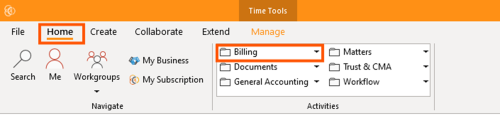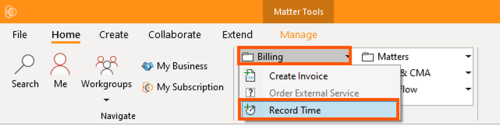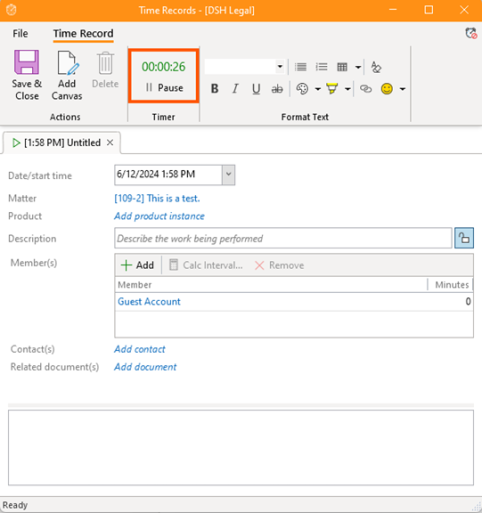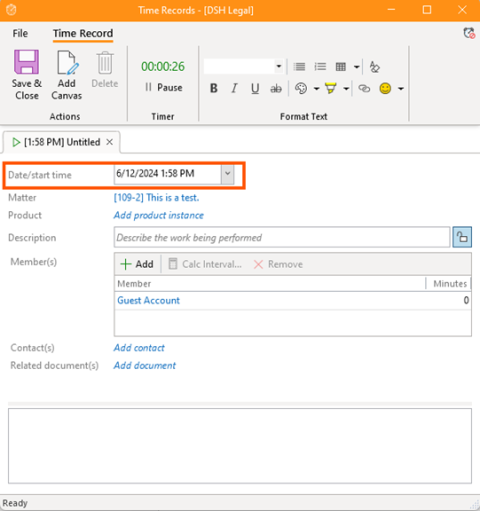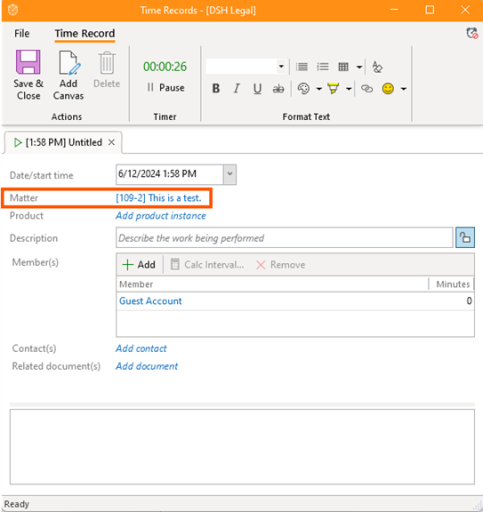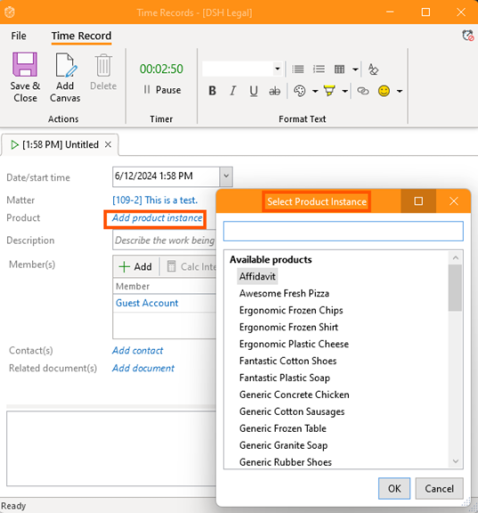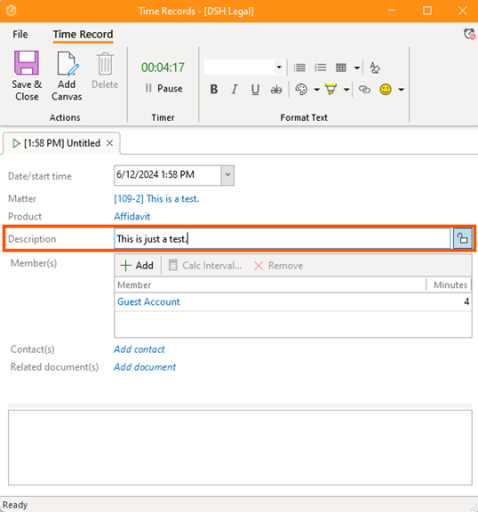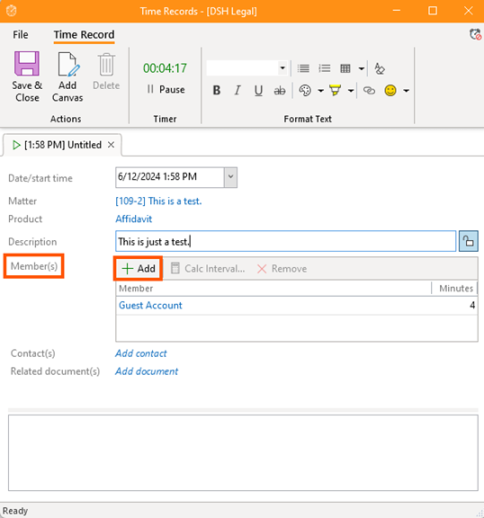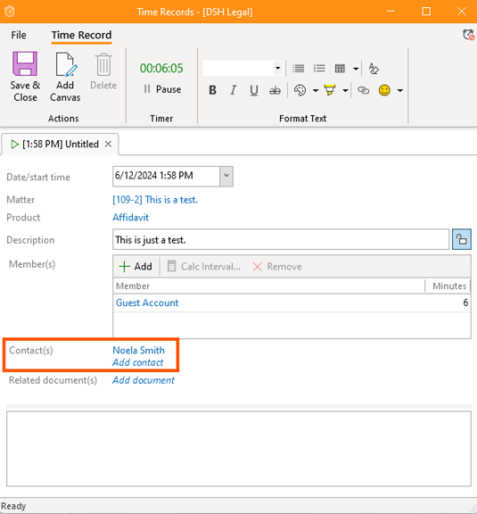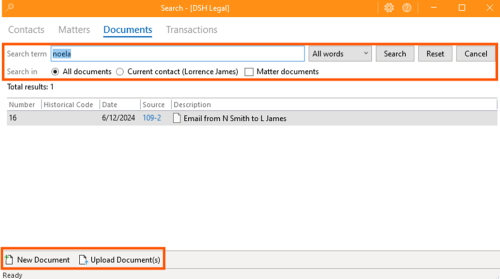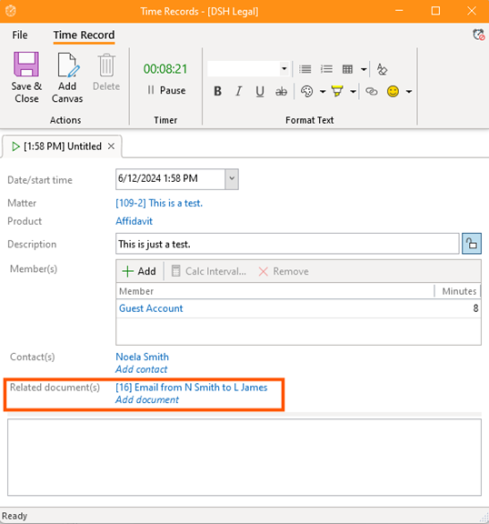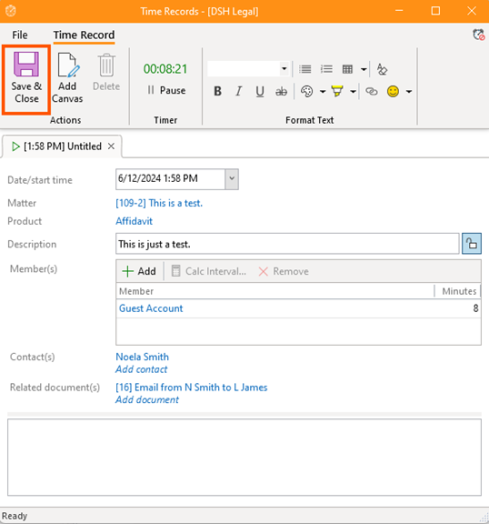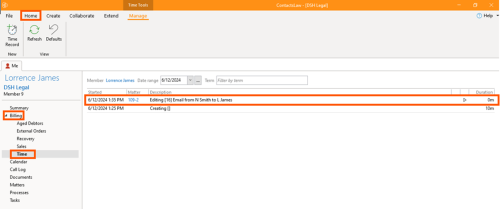How-To:Record Time
Manual time recording allows you to precisely track and log the time spent on various tasks in ContactsLaw. Follow this step-by-step guide to record time manually.
Manual Time Recording:
1. Getting Started
- To record time:
- Select the Home tab on the ribbon and, under Billing, click Record Time.
- The recording starts automatically when the window opens, but you can pause it as needed.
2. Input Details
- Set the date and start time for the recorded time entry.
- Specify the matter related to the time entry.
- Add a product instance associated with the matter.
- Include a description to detail the work performed during the recorded time.
- Add any relevant members involved in the task.
- Optionally, add contacts related to the time entry.
- Attach any related documents or files to the time entry.
- Click Save and Close to finalize the time entry.
- The recorded time will be accessible under the 'Billing' section, specifically in the 'Time' category.