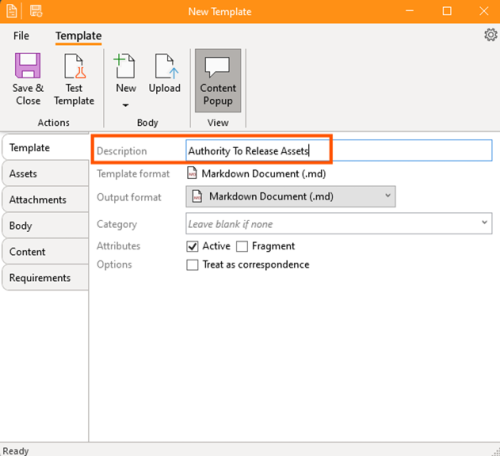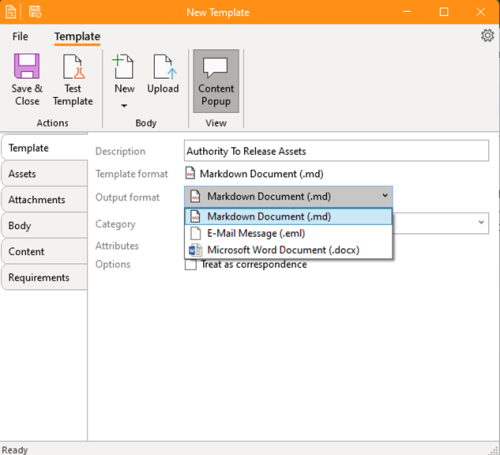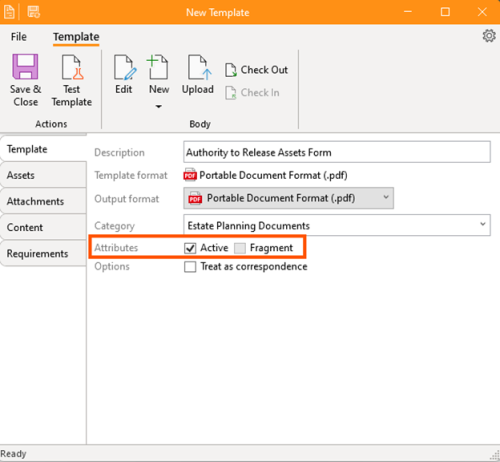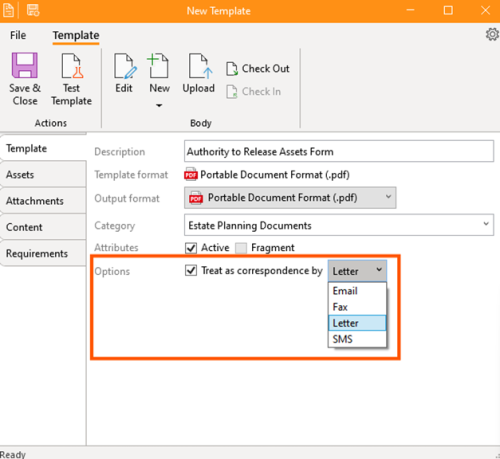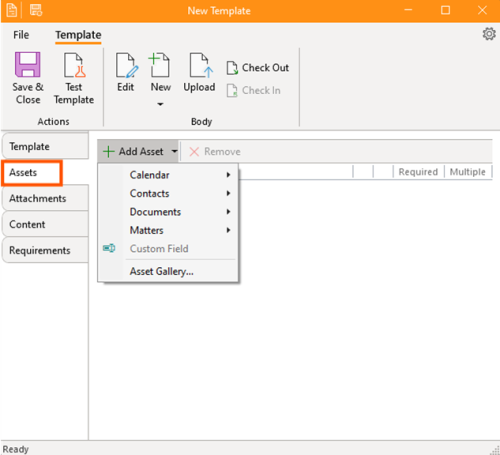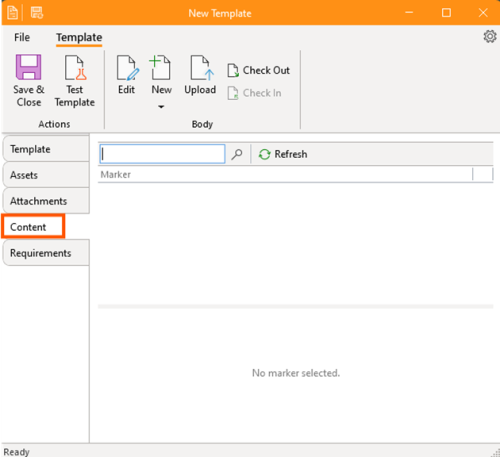Creating Template
In the newest version of the ContacsLaw Application, the starting point of creating templates is you must have a workgroup or you may select an existing workgroup. Templates in ContactsLaw are available globally or they can be refined to a particular workgroup.
The reason why a document template is being allocated to a workgroup is because within the workgroup there are customizations such as the parties that are available and there are some document templates which only make sense within the scope of particular workgroups since it's a way of organizing the documents, but also allowing further customization.
Description: This states what the template is all about.
Format: This will identify what will be the format of the template you will create. It may be a markdown document (.md), e-mail message (.eml), or microsoft word document (.docx).
Category: This states what will be the category of the template you created.
Attributes: It can be active or fragment. Active means if it's ticked, then it'll appear on the active list of templates. While, fragments are templates that could be included inside other templates.
Options: If your template was a correspondence just click check the options box.
Asset: Adding assets in creating templates can be through calendar, contacts, documents, matters, or you may custom a field.
Content: They are called content markers and they appear on the content and you can see all those different fields of content markers, they're all in here and they appear in the order in which they were added to the document.