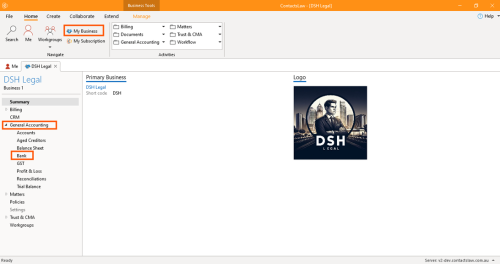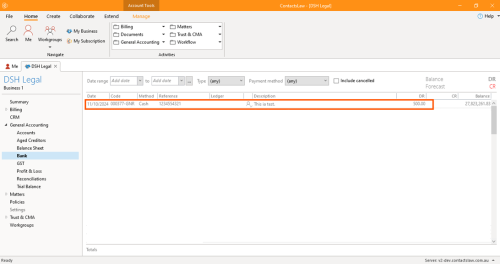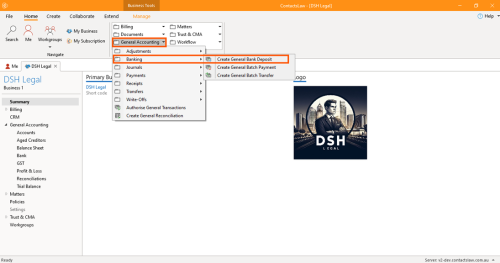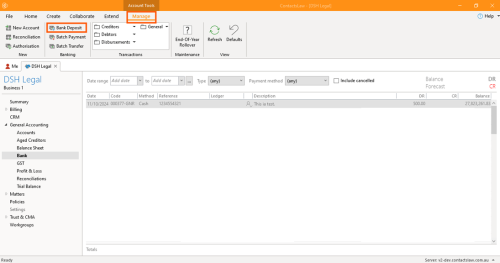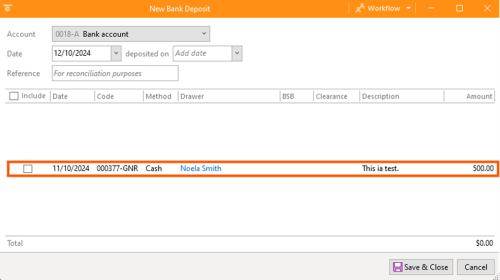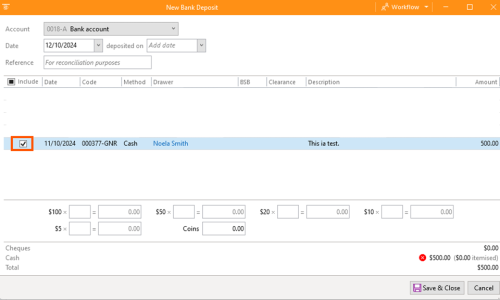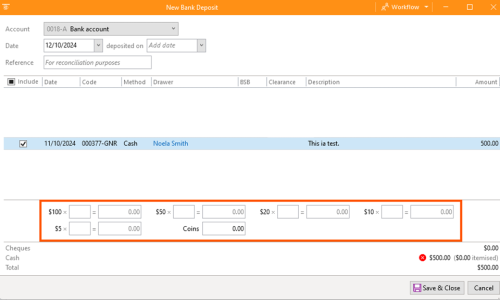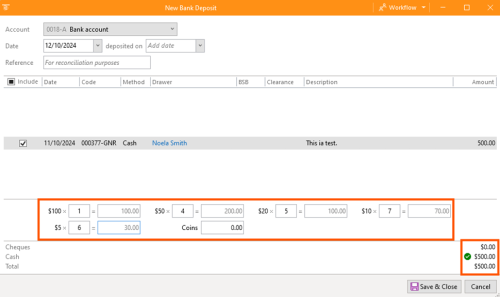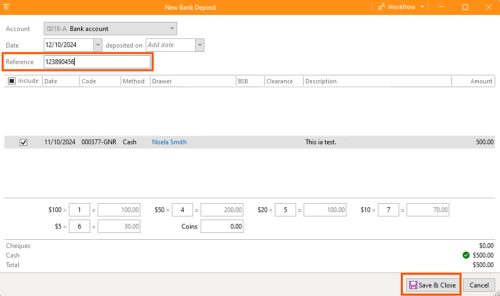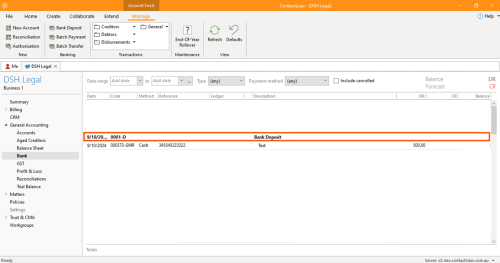How to Create Bank Deposits
This section of ContactsLaw provides an overview of the recording funds that have come through cash or cheque payments.This structure ensures that financial records and transactions are organised clearly and efficiently for each business you operate.
The below guide will explain the ways on how we record a bank deposit into the system:
- Navigate the ribbon group, click on My Business then go to General Accounting and click on Bank.
- Now as you can see the transaction we created is in Grey, it means that they do not yet affect the balance on the bank account. So what we want to do now is record a bank deposit.
1. Record a Bank Deposit
To record a bank deposit:
- Option 1: Navigate to the ribbon group and dropdown on General Accounting. Proceed to Banking and click on Create General Bank Deposit.
- Option 2: Go back to navigate the ribbon group, click on My Business then go to General Accounting and click on Bank.
2. Specify Options
In the bank deposit window, there are options that you need to fill up.
- Proceed to the certain cash or cheque payment methods and click its checkbox that you want to record.
- Then it will show another section which you need to fill up. This section prompts the denominations for the cash that have been received.
- Fill up the reference number from the bank and that showed up on the bank statement. Then click Save & Close.
3.2. Final Step
There is a way to confirm that the bank deposit you recorded has been successfully processed in the system.
- Go back to navigate the ribbon group, click on My Business then go to General Accounting and click on Bank.
- Now you can see that the bank transaction that was recorded has been turned to black and grouped under the heading of bank deposit. This means it gets deposited into the bank at the same time, which is useful in this case to help us correlate the transaction.