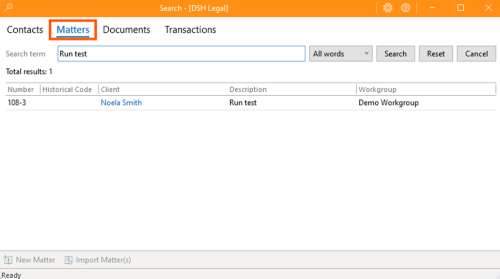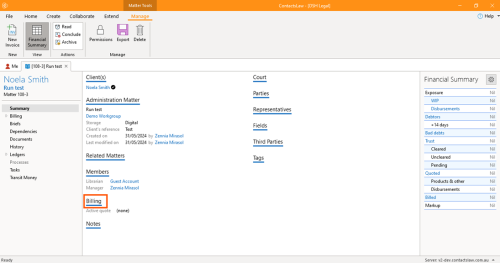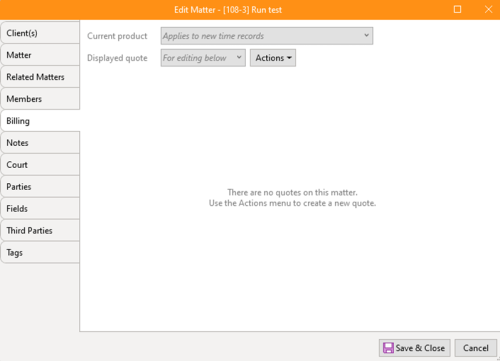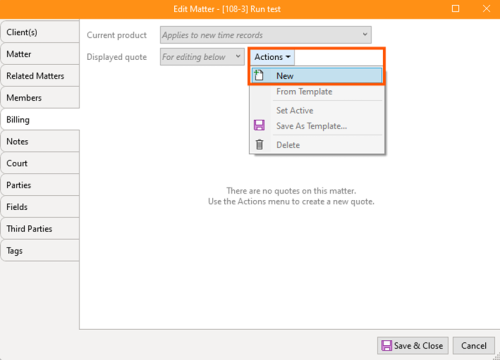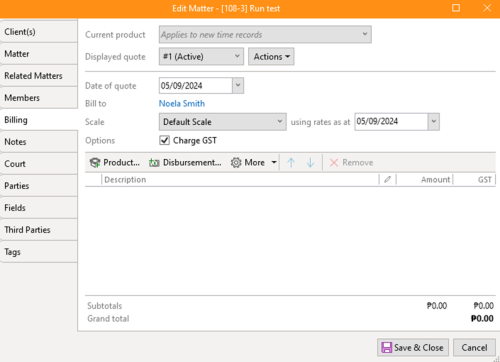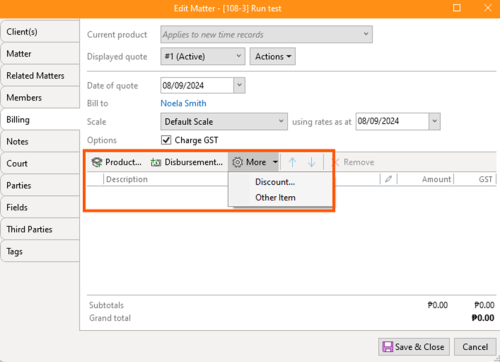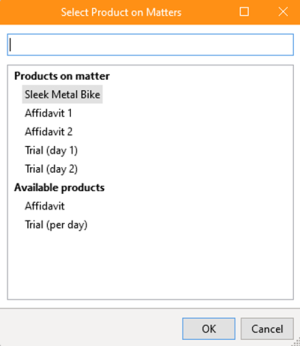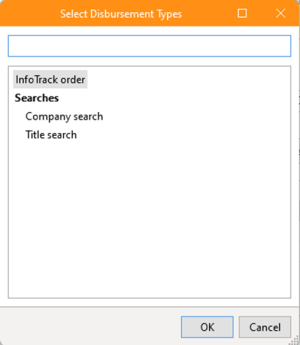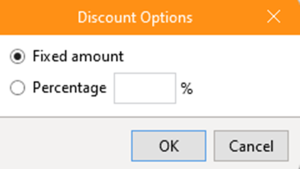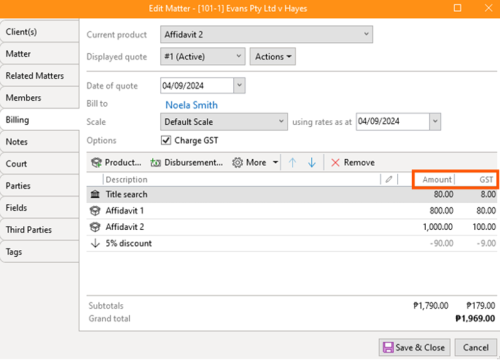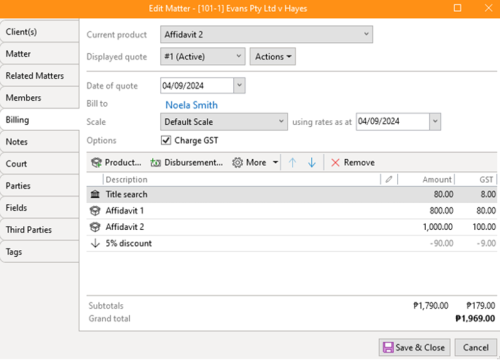How to Create Quotes
ContactsLaw offers a comprehensive billing and accounting system, designed to streamline the creation of billing quotations for specific products and potential disbursements. Users can view updated quotations and billing data directly within the system.
1. Getting Started
Navigate to the relavent matter and access the Billing section.
From the Actions dropdown menu, select New.
2. Specify Options
Select your desired options:
- Product – Choose the type of product or service for the quote, such as an affidavit or trial-related services.
- Displayed Quote – Ensure the quote is active, as this will determine how the subsequent invoice is generated.
- Date of Quote – Set the issue date of the quote. The date can be in the past, present, or future.
- Bill to – Specify the recipient of the quote, who will also receive the invoice.
- Scale – Choose the applicable scale (e.g., Regular Scale or Supreme Court Scale) based on the services provided.
- GST – Apply the 10% Goods and Services Tax (GST) to the quoted service or product.
3. Add Quote Body
The body of the quote can include up to four (4) elements:
- Product – Represents the legal services being quoted.
- Disbursement – These are costs incurred by the practice and passed on to the client.
- Discount – A standard offer, either a fixed amount or a percentage, as per the firm's policy.
- Other – An open-ended field for any items not covered by the categories above, allowing for a free-form description.
4. Amounts and GST
After selecting an item, the amount will be pre-filled based on the work group's recommended charges. If you need to apply a special rate for a specific matter, the amount can be manually adjusted.
5. Final Steps
Review the amounts listed for each item. If necessary, edit the amounts by double-clicking the figure.
Once completed, click Save & Close to finalise the quote.