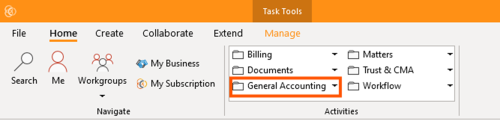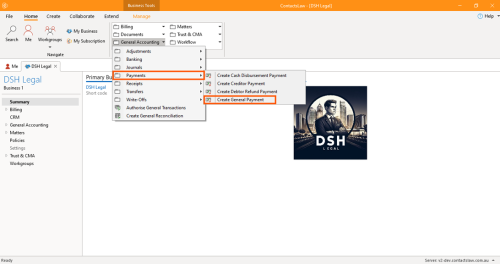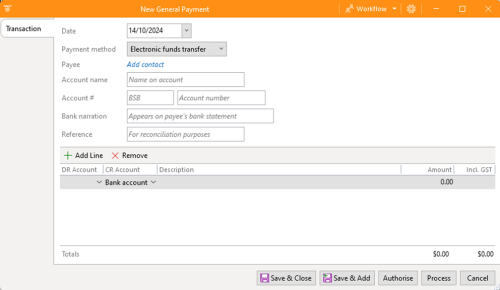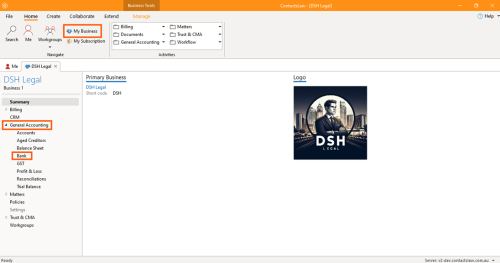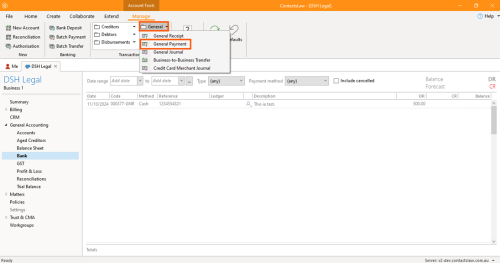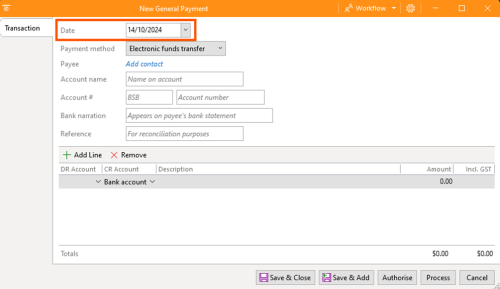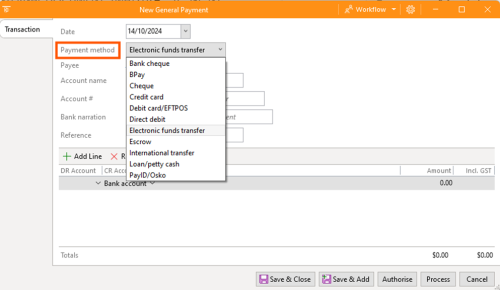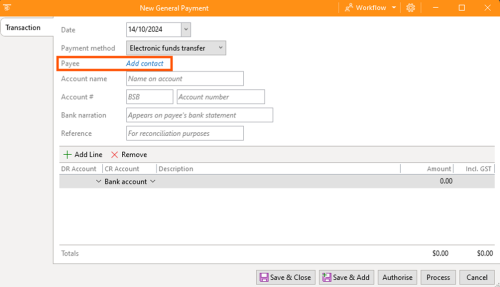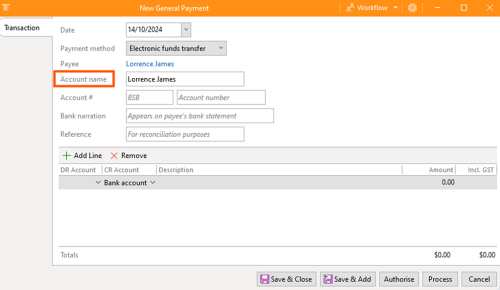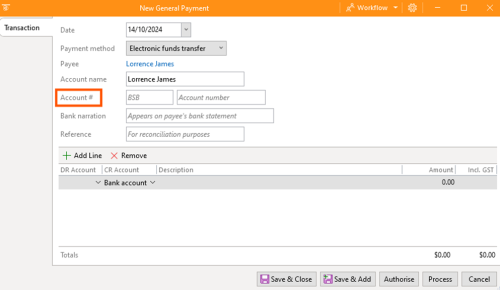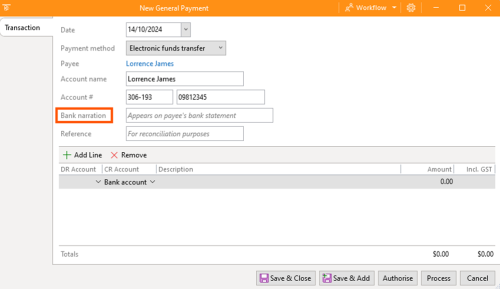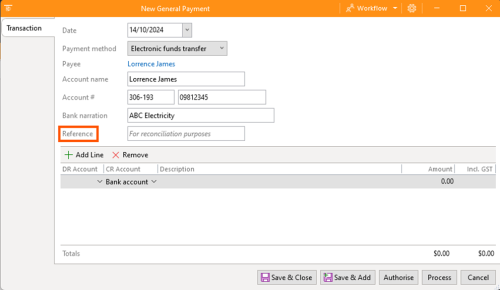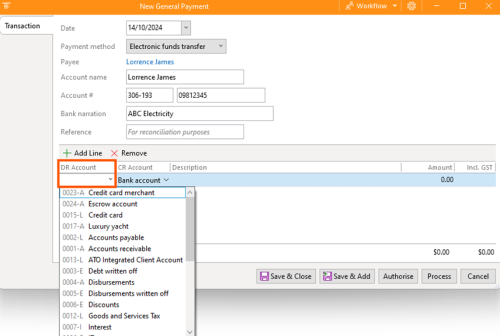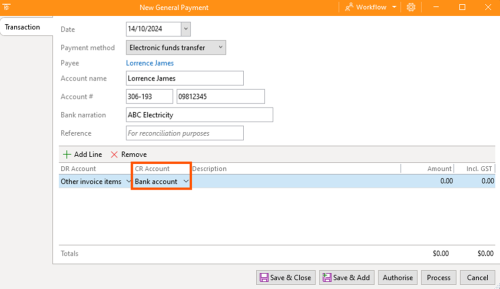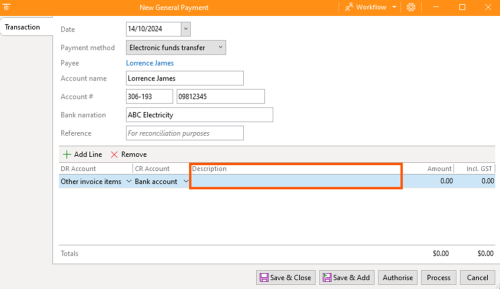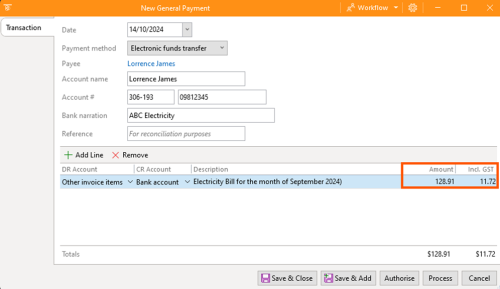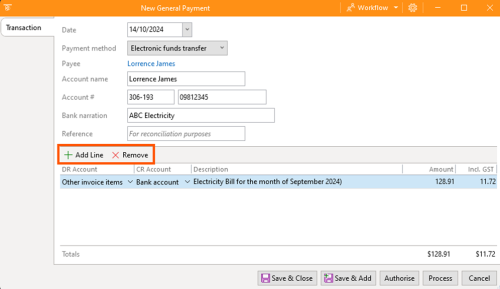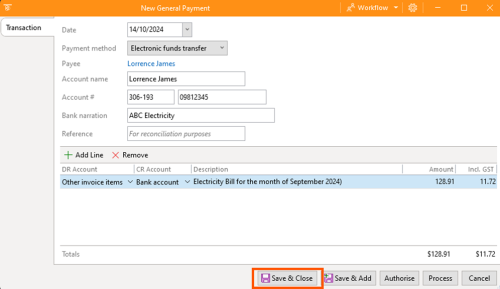How to Request Payments
This section of ContactsLaw provides a procedure of recording payments that have come through cash, cheque, or digital payments.This structure ensures that financial records and transactions are organised clearly and efficiently for each business you operate.
The below guide will explain how to request a payment in various types into the system:
1. General Payment
General payments are quite common in law firms; they frequently appear as transactions in the system, such as expense funds for paying rent, utility bills, or stationery purchases.
To create general payment:
- Option 1: Navigate to the ribbon group and dropdown on General Accounting.
- Proceed to Payments and click on Create General Payment.
- Option 2: Navigate the ribbon group, click on My Business then proceed to General Accounting and choose Banks.
- Navigate to the ribbon group under Manage, dropdown the General and click on General Payment.
2. Specify Options
In the general payment window, there are options that you need to fill up.
- Date: Setting the date when you request the payment. Date can be past, present, or future. There are in some cases there will be backdated transactions or forwarded transactions that actually request the fund.
- Payment Method: This selection of payment methods is going to be different to what we saw in creating receipts or recording bank deposits because by definition there are various ways to payout than to receive. Options can be Bank cheque, BPay, Cheque, Credit Card, Debit Card, Electronic funds transfer, Escrow, International transfer, loan/petty cash, or Pay ID/Osko.
- Payee: This option will determine who the money is going to specifically contact.
- Account name: This option depends on the payment method you selected; some require an account name, while others may not.
- Account number: This requires the bank state branch number or BSB (depending on the bank) and bank account number.
- Bank narration: This is a way of describing or narrating what the transaction's going to be about, and this is going to show up on the payee’s bank statement. This option should be specific since this will reflect in the system.
- Reference: This is for the bank reference number, which the Internet banking portal will generate when putting this transaction.
- DR Account: This option will show where the payment will be directed. This will vary depending on the type of method.
- CR Account: This option is about what account will be going to send this payment.
- Description: Describe what the payment is all about.
- Amount: State the exact amount of the transaction excluding the tax its gst.
- GST: This is a set of metrics or base items specific to Australia in the preparation of tax records for businesses which is 10% of the total amount. In case the GST amount is different you have the option to edit it.
- Add and Remove Line: This is an option to add another item or remove an item.
- Review the details and click Save & Close.