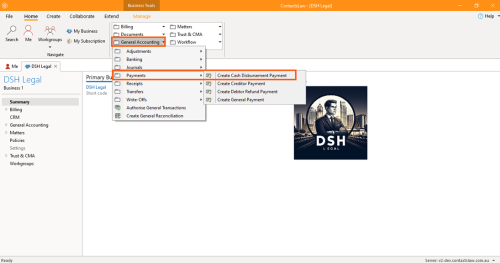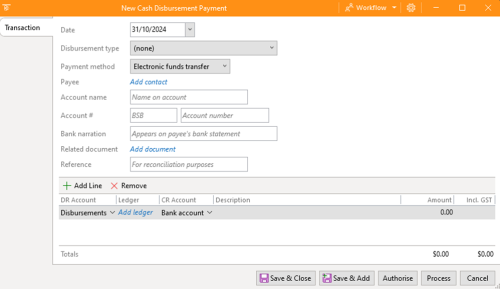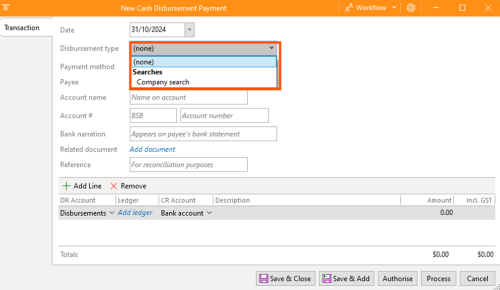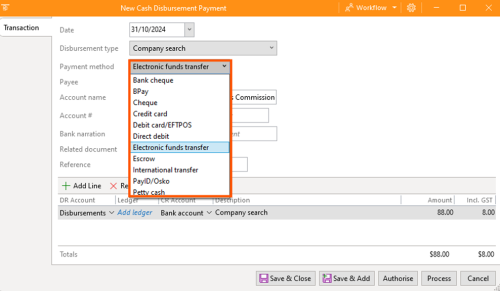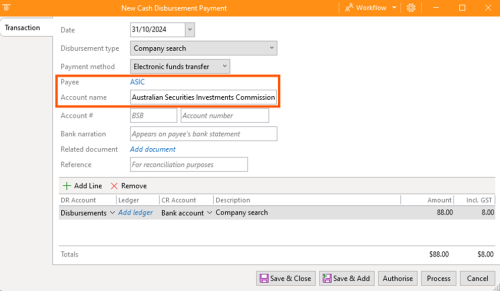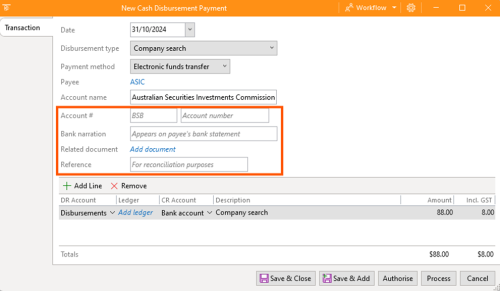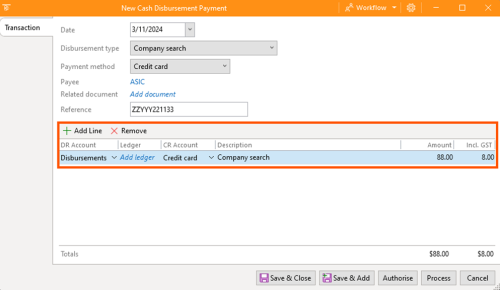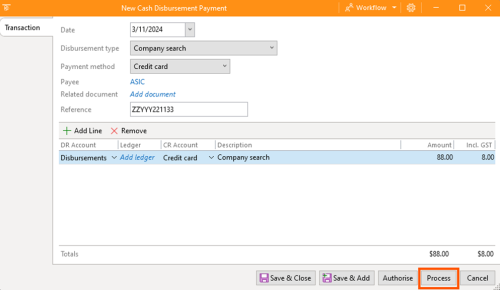How to Record Cash Disbursements
This section of ContactsLaw provides the overview of recording the cash disbursement payment that allows the funds to accumulate that we are going to pass the cost of those onto the clients. This structure ensures that financial records and transactions are organised clearly and efficiently for each business you operate.
The below guide will explain about creating a cash disbursement journal:
1. Getting Started
- Navigate to the ribbon group and choose General Accounting. Proceed to Payments and click on Create Cash Disbursement Payment.
2. Specify Options
In the cash disbursement payment window, there are options that you need to fill up.
- Date: Setting the date when you record the creditor invoice. Date can be past, present, or future. There are in some cases there will be backdated transactions or forwarded transactions.
- Disbursement Type: This option must be filled with Company Search.
- Payment Method: This selection of payment methods is going to be different to what we saw in creating receipts or recording bank deposits because by definition there are various ways to payout than to receive. Options can be Bank cheque, BPay, Cheque, Credit Card, Debit Card, Electronic funds transfer, Escrow, International transfer, loan/petty cash, or Pay ID/Osko.
- Payee: This option is usually a contact but in this payment, this is pre-filled by the system since you selected the Company Search as the Disbursement Type.
- Account name: This option depends on the payment method you selected; some require an account name, while others may not.
- Account number: This requires the bank state branch number or BSB (depending on the bank) and bank account number.
- Bank narration: This is a way of describing or narrating what the transaction's going to be about, and this is going to show up on the payee’s bank statement. This option should be specific since this will reflect in the system.
- Related Document: You can upload the invoice given by the client. This may also be the proof that certain transactions for clients exist.
- Reference: This is for the bank reference number, which the Internet banking portal will generate when putting this transaction.
- DR Account: This option will show where the payment will be directed. This will vary depending on the type of method.
- Ledger: All disbursements get recorded on matters, so you need to make sure you have a matter related to this transaction.
- CR Account: This option is about what account will be going to send this payment.
- Description: Describe what the disbursement payment is all about.
- Amount: State the exact amount of the transaction excluding the tax its gst.
- GST: This is a set of metrics or base items specific to Australia in the preparation of tax records for businesses which is 10% of the total amount. In case the gst amount is different you have the option to edit it.
- Add and Remove Line: This is an option to add another item or remove an item.
- Review the details and click Process.
- After clicking the Process, the transaction will directly appear in the disbursement ledger under the General Chart of Accounts.