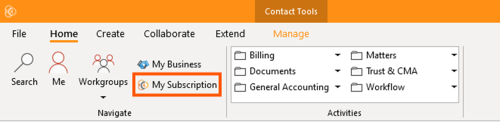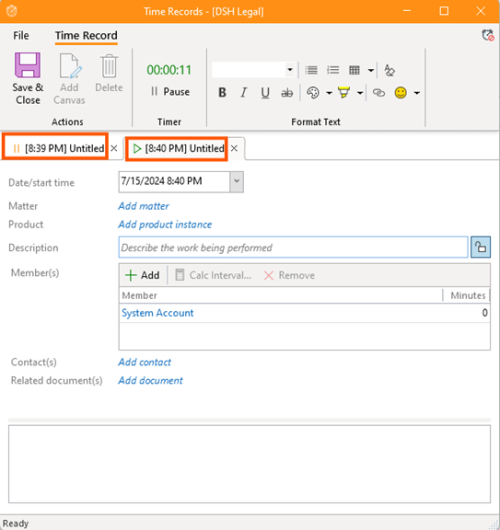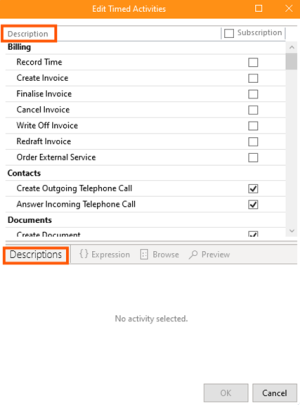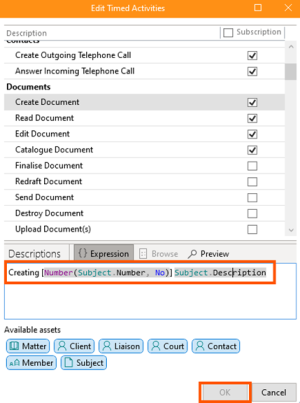Time Record: Difference between revisions
(added "Configuring Activities for Automatic Time Recording in ContactsLaw") |
No edit summary |
||
| Line 1: | Line 1: | ||
A '''time record''' represents a discrete unit of work performed by one or more [[Member|members]]. | A '''time record''' represents a discrete unit of work performed by one or more [[Member|members]]. | ||
== Properties == | |||
Time records have the following properties: | Time records have the following properties: | ||
| Line 12: | Line 12: | ||
* Related [[Contact|contacts]] and/or [[Document|documents]] | * Related [[Contact|contacts]] and/or [[Document|documents]] | ||
== Creating == | |||
Depending on the configuration of the [[subscription]]/[[business]], performing some activities will cause time records to be automatically created. | Depending on the configuration of the [[subscription]]/[[business]], performing some activities will cause time records to be automatically created. | ||
Time records can also be manually created. | Time records can also be manually created. | ||
== Billing == | |||
Time records are expressed as a total duration (in minutes); they do not have inherent billable value. It is only when a [[scale]] is applied (either by inclusion in an [[invoice]] or manually for reporting purposes) that a charge is calculated. | Time records are expressed as a total duration (in minutes); they do not have inherent billable value. It is only when a [[scale]] is applied (either by inclusion in an [[invoice]] or manually for reporting purposes) that a charge is calculated. | ||
| Line 24: | Line 24: | ||
Once a time record has been billed, it cannot appear on any subsequent invoice. | Once a time record has been billed, it cannot appear on any subsequent invoice. | ||
== Configuring Activities for Automatic Time Recording in ContactsLaw == | |||
'''Introduction''' In ContactsLaw, time recording can be set up to start automatically whenever you engage in certain activities. This guide will explain how to configure and change these activities to ensure time recording happens seamlessly. | '''Introduction''' In ContactsLaw, time recording can be set up to start automatically whenever you engage in certain activities. This guide will explain how to configure and change these activities to ensure time recording happens seamlessly. | ||
== Time Recording by Software: == | |||
#'''Open the App and Go to “My Subscription”''' | #'''Open the App and Go to “My Subscription”''' | ||
#* Navigate to the ContactsLaw application and select "My Subscription" from the main menu. [[File:Step 1 - Time Record (Software).png|none|thumb|500x500px]] | #* Navigate to the ContactsLaw application and select "My Subscription" from the main menu. [[File:Step 1 - Time Record (Software).png|none|thumb|500x500px]] | ||
Revision as of 08:18, 11 October 2024
A time record represents a discrete unit of work performed by one or more members.
Properties
Time records have the following properties:
- Date and time when the work commenced
- Short description that appears on itemised invoices
- Matter on which the work was performed (this can be left blank, but the time is not billable until completed)
- Notes (in Markdown format)
- Product used to categorise work for billing purposes
- Subject of the work (e.g. a particular document or other item)
- Related contacts and/or documents
Creating
Depending on the configuration of the subscription/business, performing some activities will cause time records to be automatically created.
Time records can also be manually created.
Billing
Time records are expressed as a total duration (in minutes); they do not have inherent billable value. It is only when a scale is applied (either by inclusion in an invoice or manually for reporting purposes) that a charge is calculated.
Depending on the product that a time record is associated with, this value may be billed as-is or marked up/down to align with the charge policy. The sales metric apportions time on a pro-rata basis.
Once a time record has been billed, it cannot appear on any subsequent invoice.
Configuring Activities for Automatic Time Recording in ContactsLaw
Introduction In ContactsLaw, time recording can be set up to start automatically whenever you engage in certain activities. This guide will explain how to configure and change these activities to ensure time recording happens seamlessly.
Time Recording by Software:
- Open the App and Go to “My Subscription”
- Navigate to the ContactsLaw application and select "My Subscription" from the main menu.
- Access the Billing Section
- Go to the “Billing” section and click on “Timed Activities”.
- Select Descriptions for Time Recording
- A list of descriptions will be displayed. Choose the ones that match the activities you want to track. Describe the time you want to record for each activity.
- Configure Details
- After selecting the descriptions, fill in the necessary details for each activity. Click OK to save the settings.